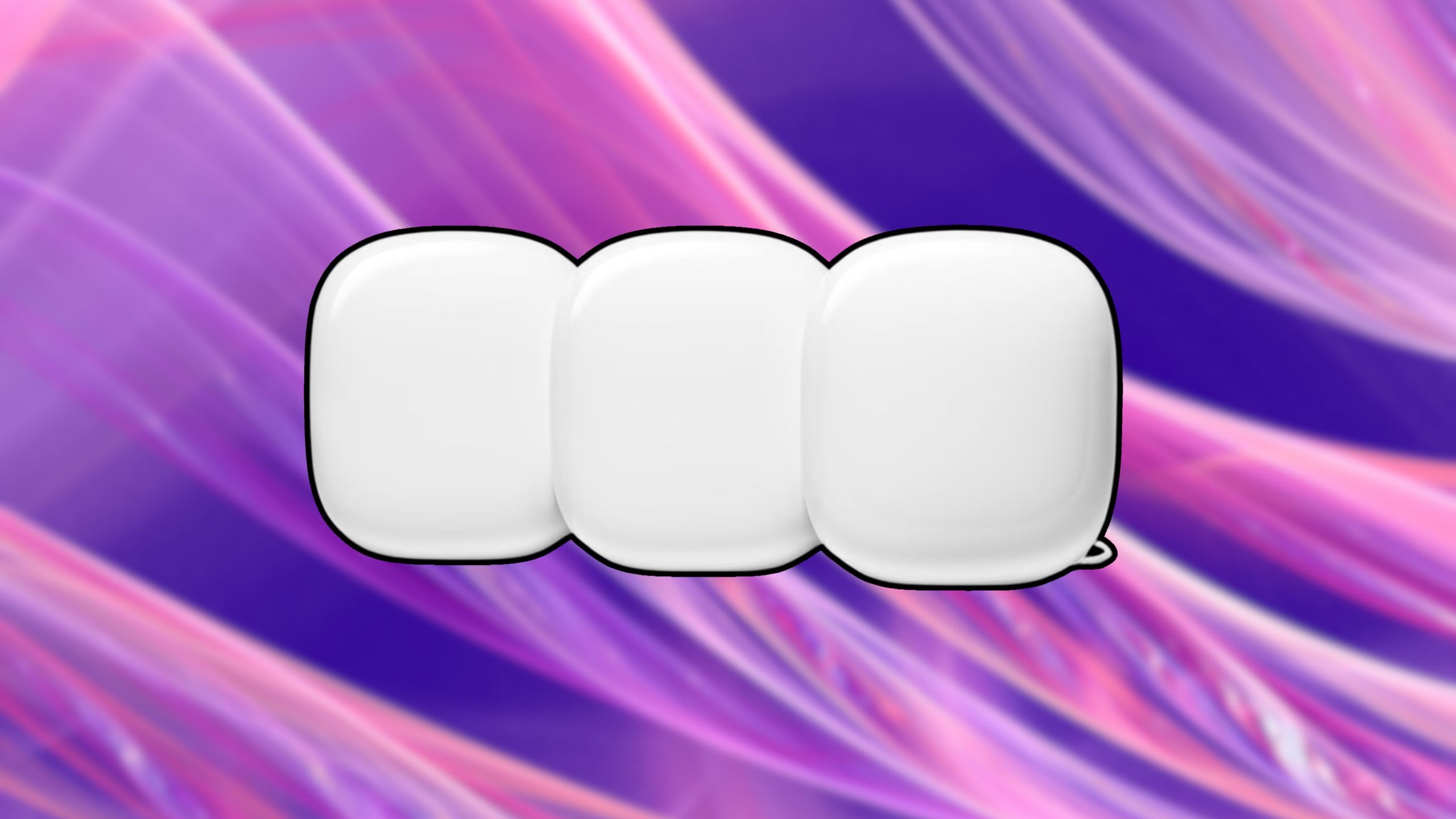Summary
- Multiple devices on Wi-Fi can affect your internet speed.
- Understand your home layout for optimal Wi-Fi placement.
- Adjust router channel to reduce interference and congestion.
So
many of our devices
these days have to be hooked up to Wi-Fi to work. That’s just the state of the world, and you sure want interconnectivity between your devices — they need to be able to
communicate with one another
. So, that means multiple devices are running on your Wi-Fi at all times.
As more and more devices need connections, it can slow down your Internet. If you don’t have the proper infrastructure in place to deal with that much traffic, it can cause your speeds to start crawling. Some of your connections will remain unreliable, which can be frustrating. This can affect your work, your ability to see
your security cameras
, your ability to watch TV, and more.
Related
New Google Nest Wifi update improves network performance on slow connections
Google is rolling out an update to its Wi-Fi mesh system products – Nest Wifi and Google Wifi – designed to improve your internet connection.
Before you jump to buying a Wi-Fi extender, it’s worth understanding what’s actually going on with your connection. Sometimes, slow Wi-Fi can be fixed with a few simple tweaks without any extra gadgets required. Once you know what you’re dealing with, there are alternative ways to boost your signal and speed things up without spending a dime. Here’s how to diagnose the issue and fix it on the cheap.
1
Understand the layout of your home
You could be dealing with dead zones
It’s tough to know exactly what kind of Wi-Fi setup you’ll need before you move into a new place — but chances are, one of the first things you’ll want to do is get the internet up and running. A good place to start is to take note of what your home is made of. For example, if you’re in an apartment building with lots of concrete and steel, those materials can block your Wi-Fi signal — especially if your router’s tucked away in the corner of one room.
If you do have dead zones in your home, it will affect your Wi-Fi depending on what type of router you have. Dual-band or router or tri-band routers can struggle with signal range in certain layouts. If that sounds familiar, consider switching to a mesh network — they aren’t as affected by large objects that could block Wi-Fi signals from being spread and received.

Related
Eero Max 7’s is a great mesh router, but only if you’re living in the future
Expect to pay a lot to own the latest and greatest in Wi-Fi tech.
2
Don’t rent from your provider
This might not work in your favor
3

When you’re setting up your home internet, you’ll usually go with whatever internet service provider (ISP) serves your area. Some places offer you more than one option, while others are pretty much locked into one ISP for the surrounding area. Most ISPs will offer to rent you a router as part of the setup — it’s convenient, especially if a technician is already coming out to install your service.
Some ISPs do give you the option of choosing different types of routers to rent.
But if you can skip that rental, it might save you some headaches down the line. That standard-issue router they give you is often just average. Sure, it’ll get you online, but it might not give you the strong, consistent connection you want in every corner of your home. You want to make sure that you have one that is going to do what you need it to do. Don’t sign yourself up for a contract with one that isn’t working the way you need it to.
4
Adjust the Wi-Fi channel
Improve your network performance
Netgear / Pocket-lint
Every router broadcasts your Wi-Fi signal on a specific channel, kind of like how radio stations use different frequencies. If too many devices (or even too many neighbors) are crowding the same channel, it can create interference, which slows everything down. By reducing interference and congestion on a certain Wi-Fi channel, it can lead to your Wi-Fi becoming more stable and reliable. And honestly, if there’s a simple tweak that makes your internet faster and more reliable, it’s worth doing.
If you live in a packed area, like an apartment building, a 2.4GHz connection on a 20MHz channel is usually the better bet — it’s a bit slower but travels farther and handles obstacles better. If you live in a more open area, a 5GHz Wi-Fi with a 40MHz channel is better for you because it produces faster transmit speeds at shorter ranges.
You can even upgrade to 80MHz if you need more bandwidth.

Related
I didn’t realize how much Wi-Fi was slowing down my TV until I did this
I made the switch to Ethernet and you should too.
5
Place your router high up
Keeping it down in the basement is foolish
Google / Pocket-lint
Wi-Fi signals run downward, so it makes sense not to have your router located at the lowest part of your house. It can be hard to actually set it up on the second floor of your home. But you can choose a centrally located place on the first floor and have it work out.
Even if you can’t put it on the second floor, picking a central spot on the first floor and elevating it on a shelf or desk can make a pretty substantial difference. Keeping it off the floor (and definitely not hidden under a desk) helps avoid obstacles that can block or absorb the signal. And if you have a separate modem, make sure the router is positioned above it — not just for aesthetics, but because it can actually help improve coverage.

Related
What is Wi-Fi 7, how will it supercharge connectivity, and what devices are available?
Wi-Fi 7 is the latest generation that will be standardized in 2024. Here’s everything you need to know about it.
6
Plug in with Ethernet
This shouldn’t always be the case
Let’s be honest, plugging into your router with an Ethernet cable isn’t something most of us want to do on a regular basis. However, for some devices — like smart TVs, printers, game consoles, or your own server — it does make a lot of sense. Hardwiring those into the router can give them a noticeable speed boost since you’re skipping over the whole Wi-Fi connection process entirely.
It’s not realistic to plug in many devices into your router with an Ethernet cord, mostly because routers don’t have that many Ethernet ports. But, if you need to improve your speed in a flash, this can do the trick. Ethernet ports are on the back of most routers, so it shouldn’t be hard to utilize them. You will just need to provide the cord itself.

Related
6 things I use a wired Ethernet connection on my laptop for
I use the Ethernet port on my laptop in various situations, from uploading videos to working on Zoom.
Trending Products

SAMSUNG FT45 Sequence 24-Inch FHD 1080p Laptop Monitor, 75Hz, IPS Panel, HDMI, DisplayPort, USB Hub, Peak Adjustable Stand, 3 Yr WRNTY (LF24T454FQNXGO),Black

KEDIERS ATX PC Case,6 PWM ARGB Fans Pre-Installed,360MM RAD Support,Gaming 270° Full View Tempered Glass Mid Tower Pure White ATX Computer Case,C690

ASUS RT-AX88U PRO AX6000 Twin Band WiFi 6 Router, WPA3, Parental Management, Adaptive QoS, Port Forwarding, WAN aggregation, lifetime web safety and AiMesh assist, Twin 2.5G Port

Wireless Keyboard and Mouse Combo, MARVO 2.4G Ergonomic Wireless Computer Keyboard with Phone Tablet Holder, Silent Mouse with 6 Button, Compatible with MacBook, Windows (Black)

Acer KB272 EBI 27″ IPS Full HD (1920 x 1080) Zero-Body Gaming Workplace Monitor | AMD FreeSync Know-how | As much as 100Hz Refresh | 1ms (VRB) | Low Blue Mild | Tilt | HDMI & VGA Ports,Black

Lenovo Ideapad Laptop Touchscreen 15.6″ FHD, Intel Core i3-1215U 6-Core, 24GB RAM, 1TB SSD, Webcam, Bluetooth, Wi-Fi6, SD Card Reader, Windows 11, Grey, GM Accessories

Acer SH242Y Ebmihx 23.8″ FHD 1920×1080 Home Office Ultra-Thin IPS Computer Monitor AMD FreeSync 100Hz Zero Frame Height/Swivel/Tilt Adjustable Stand Built-in Speakers HDMI 1.4 & VGA Port

Acer SB242Y EBI 23.8″ Full HD (1920 x 1080) IPS Zero-Body Gaming Workplace Monitor | AMD FreeSync Expertise Extremely-Skinny Trendy Design 100Hz 1ms (VRB) Low Blue Gentle Tilt HDMI & VGA Ports