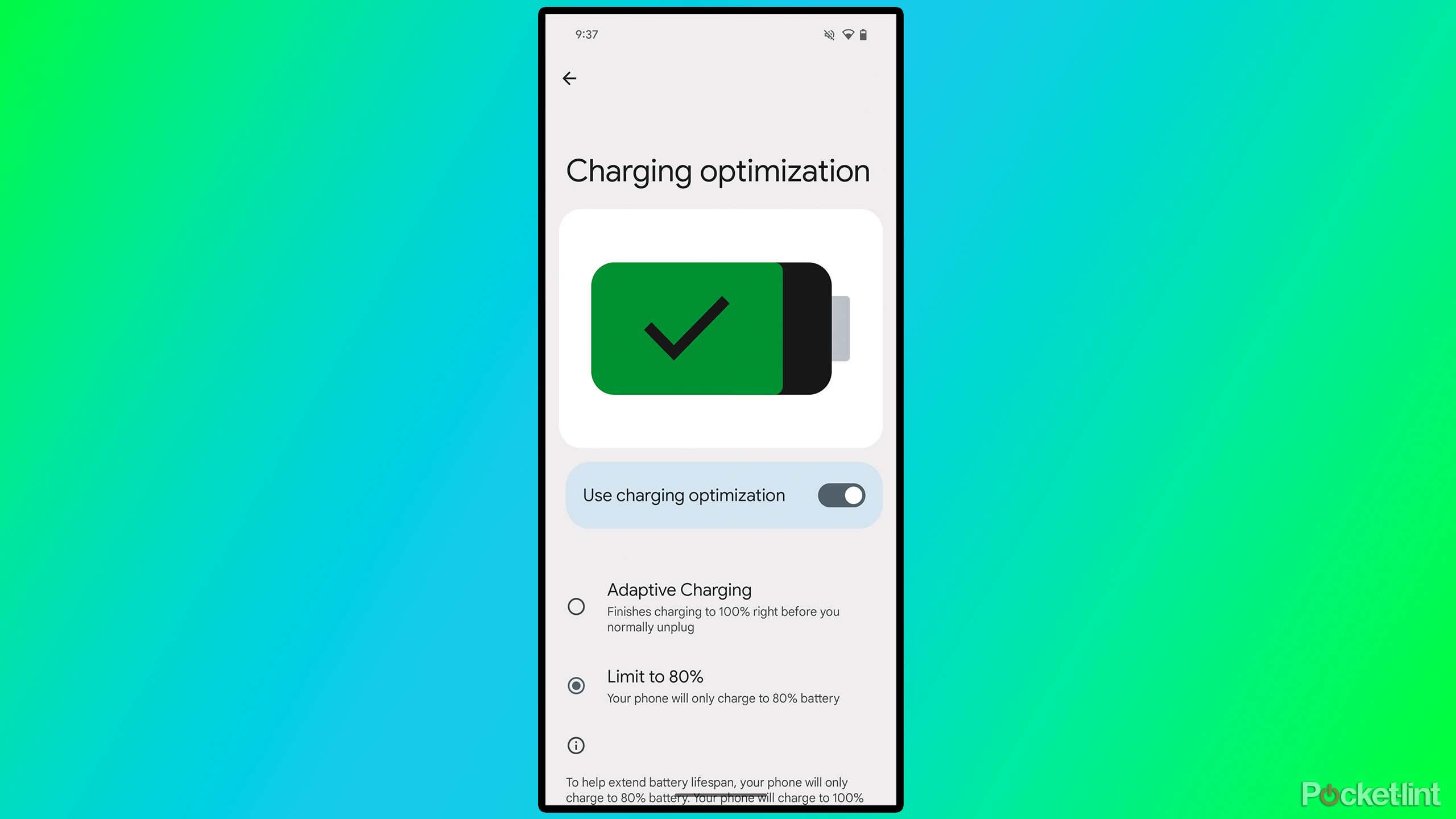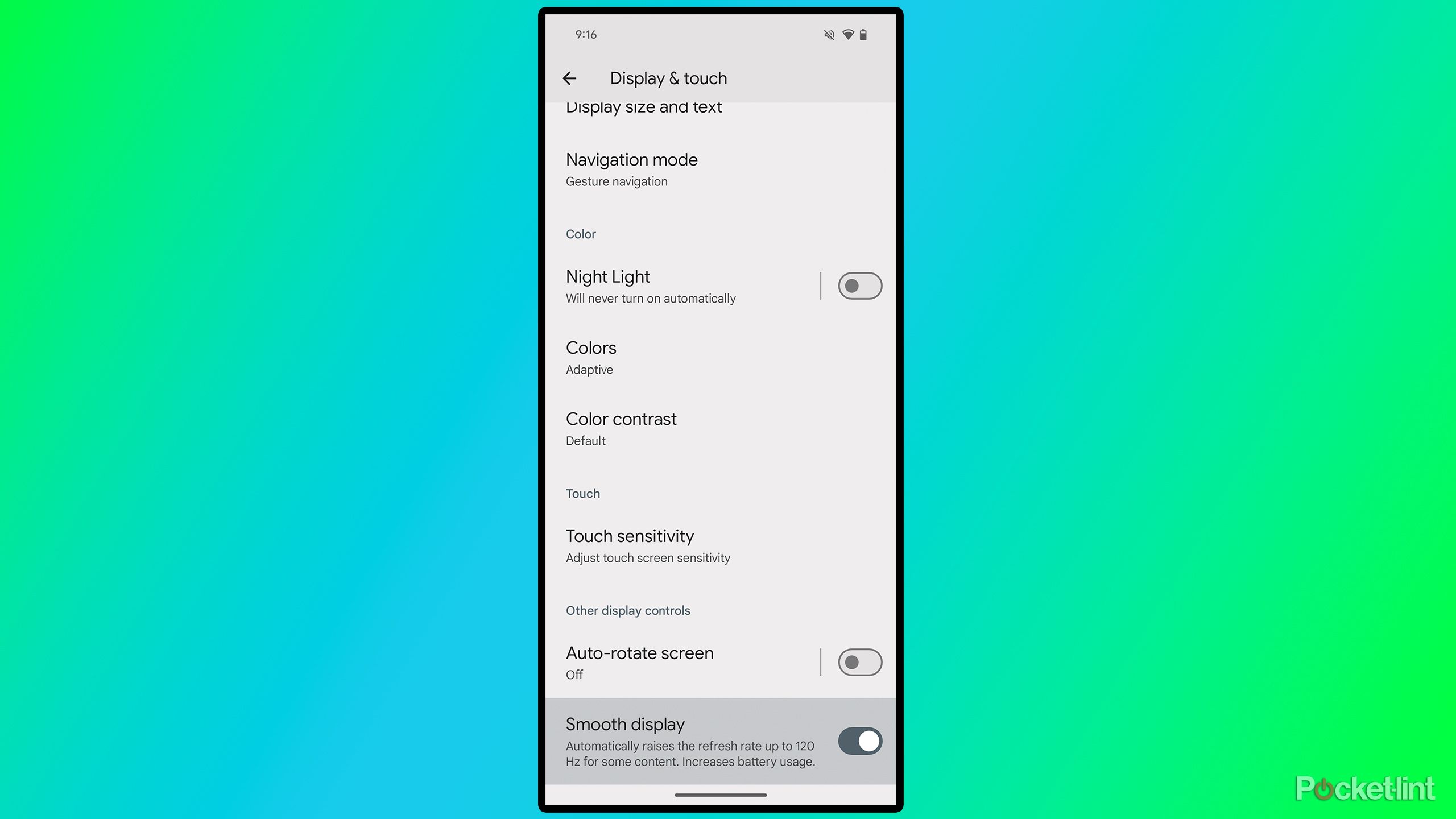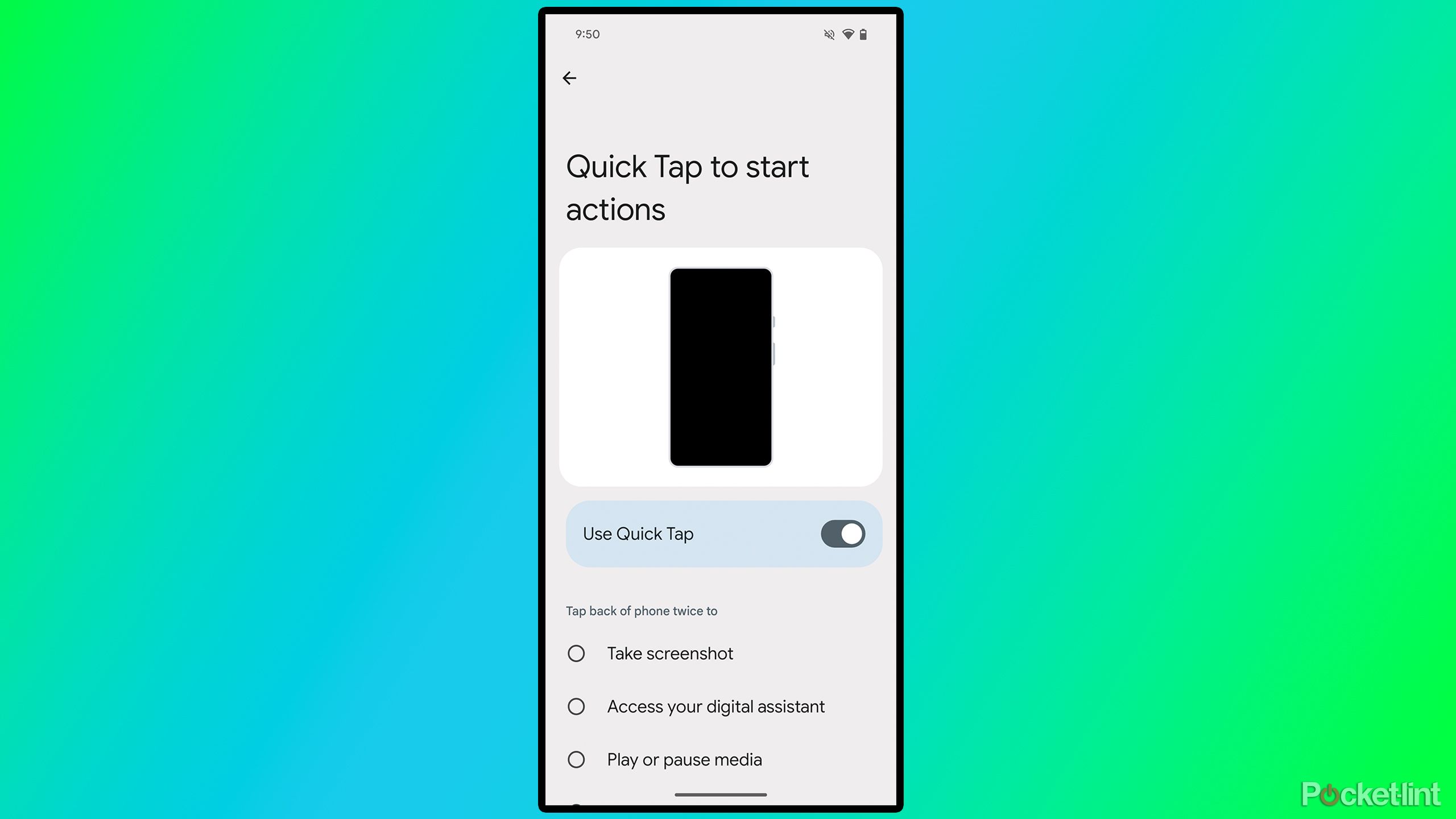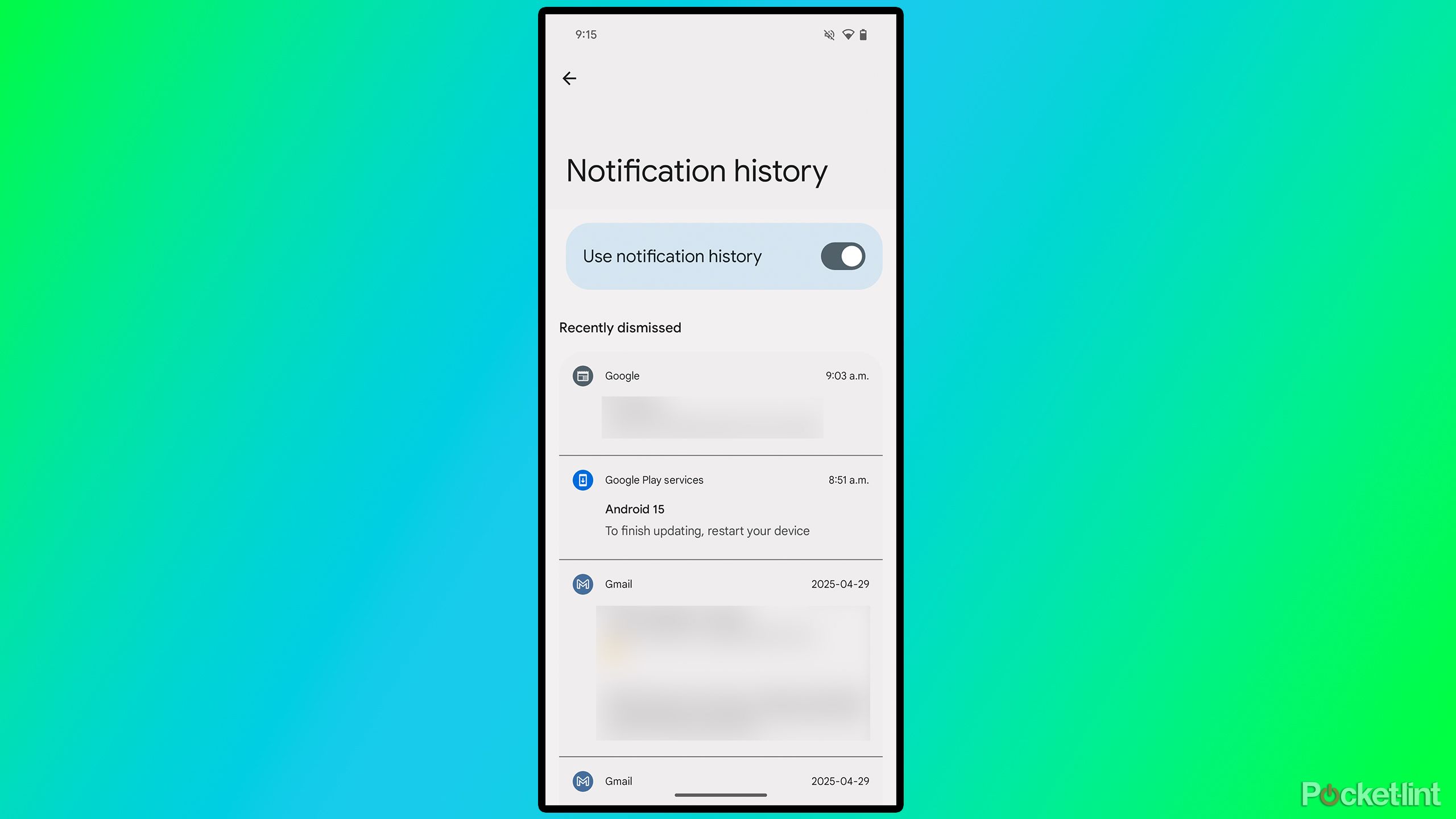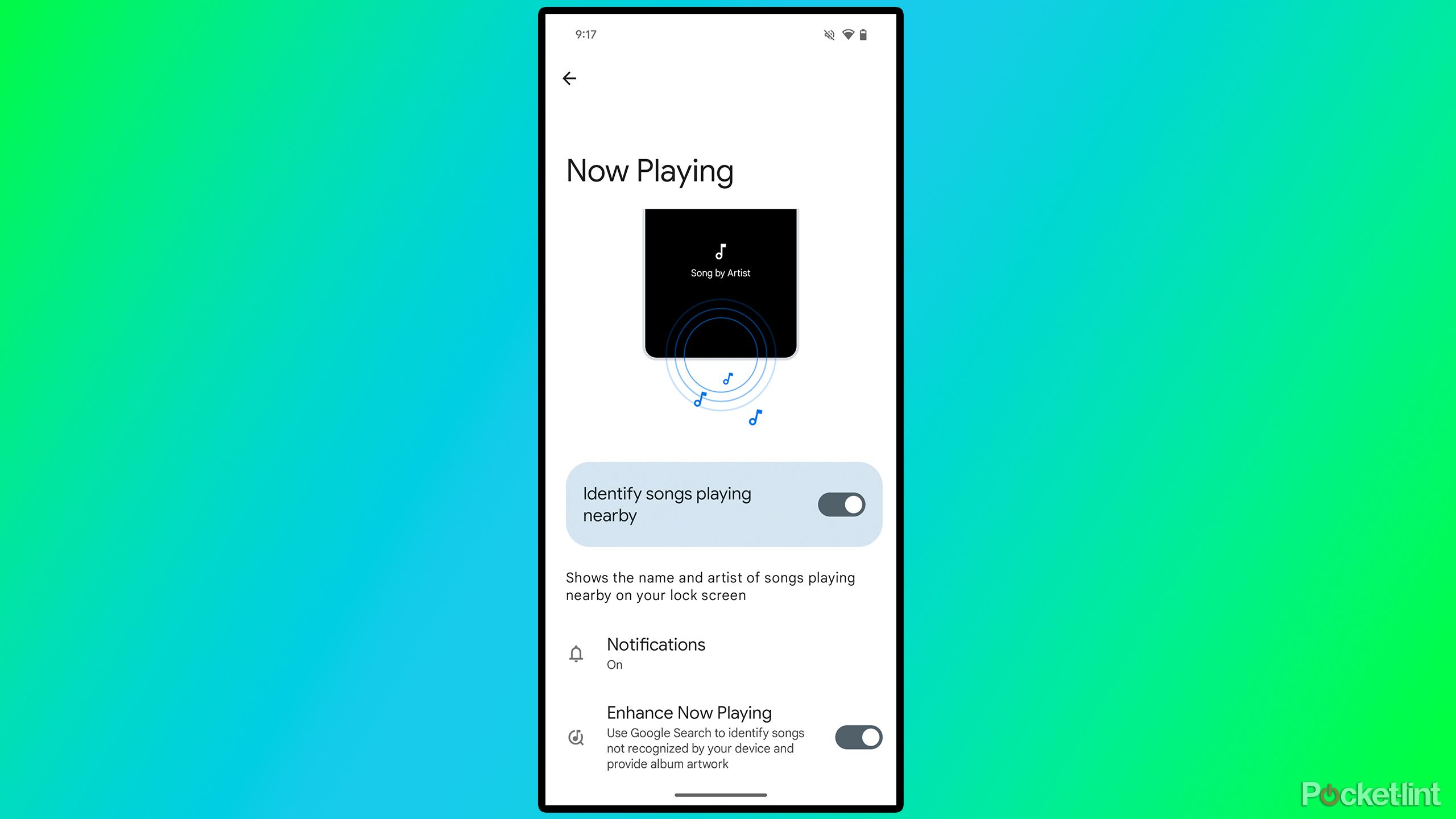Summary
- Google’s Pixel smartphones have a bunch of optional features, such as Charging optimization and Smooth display, which are worth enabling.
- You can also enable a quick tap gesture on the back your Pixel to perform an action or open an app.
- Notification history helps you remember notifications you’ve dismissed already, and Now playing is great for finding that nearby song playing.
Google recently launched its new $500 mid-range phone, the
Pixel 9a
, offering a competitive alternative to the
iPhone 16e
and other mid-range options, such as the
Google’s Pixel series is renowned for its software experience and powerful cameras, with the Pixel 9a running the latest version of
Android 15
, and
Android 16
soon to arrive.
If you’re looking to enhance your experience with any of Google’s Pixel smartphones running Android 15, there are several features you can turn on that aren’t automatically enabled by default, which can significantly improve your daily use of the device. Here are five settings I enable right away whenever I use a new Pixel smartphone to enhance its performance and software experience.

Related
Spotify just quietly fixed one of its most frustrating features
Spotify has quietly rolled out an update that lets users finally fix their shuffling experience.
5
Charging optimization
Prolong your battery’s lifespan
Charging optimization is one of the newest features in Google’s Pixel series. It was introduced with the December Pixel feature drop last year, allowing you to set your smartphone’s battery charge limit to 80 percent. Why would you want to do this? Most importantly, by not fully charging your battery all the time, you help preserve it better and extend its lifespan by reducing the number of charge and discharge cycles the battery undergoes. To turn on Charging optimization, go to Settings > Battery > Charging optimization > Use charging optimization > Limit to 80 percent.
Enabling this also automatically activates bypass charging. This means that after your Pixel phone reaches its 80 percent charge limit, it will only be powered by the DC power coming from the charger, bypassing the battery entirely to power the phone. This protects the battery even further, and the phone produces less heat as the charger isn’t constantly trying to recharge the battery. All in all, it’s a win-win for your Pixel. While you might not get as long of battery life as you would by charging to 100 percent, your battery’s lifespan will last much longer, which is important if you want to keep your Pixel device for a while.

Related
If you own an LG Smartphone, you’ve only got until June to update it
LG has announced its shutting down its smartphone update servers in June.
4
Smooth display
Take advantage of your Pixel’s high refresh rate all the time
Once you use a smartphone with a refresh rate higher than 60Hz, I find it nearly impossible to go back to one with a lower refresh rate. The newest Pixel phones boast some of the most beautiful Actua 120Hz OLED displays on the market. Whether it’s the more expensive Pixel 9 Pro XL or the cheaper Pixel 9a, the OLED displays on both models look stunning, and one of my favorite aspects is their high refresh rates.
However, when you first get the phone, the display is set to 60Hz by default to save battery. If you activate Smooth display by going to Settings > Display & touch > Smooth display, it will raise the phone’s refresh rate to a consistent 120Hz at all times, allowing you to take advantage of the increased refresh rate continuously. It’s well worth the slight sacrifice to battery life, as it makes the phone’s screen look buttery smooth, especially its animations.

Related
The Pixel 9a isn’t perfect, and these 5 flaws prove it
The Pixel 9a just doesn’t offer enough to compete with today’s mid-range phones.
3
Quick Tap
Double-tap the back of your phone to open any app
One of my favorite features to show people on my Pixel smartphone is the Quick Tap option. This allows you to tap the back of your phone twice to access an app or perform a specific function, such as taking a screenshot, viewing your notifications, turning on the flashlight, and more.
To activate Quick Tap, go to Settings > Gestures > Quick Tap to start actions. You can then choose from the various functions I mentioned above, or select any app you have installed. I have mine set to open Spotify, but in the past, I’ve had it set to open my camera and the phone’s flashlight. This feature is very similar to the double-tap feature the iPhone has under its accessibility settings.
There are also some other handy gestures you can check out in the Pixel’s Gestures menu, such as one-handed mode, which enables a gesture to pull the screen down to make it easier to use one-handed, and also Quickly open camera, which lets you double-tap the power button to open the camera.

Related
I used the Pixel 9a and OnePlus 13R for a week, and the winner is obvious
Mid-range Android phones are peaking, and these two show how far they’ve come.
2
Notification history
Never lose a notification again
I have a bad habit of sometimes clearing my notifications without fully checking every notification that was in it. In the past, I’ve missed a few crucial notifications simply because I accidentally cleared them without thinking. That’s where Notification history comes in handy. As the name suggests, it saves your notification history, so that if you accidentally swipe one and forget what it was, you can quickly pull it up again.
To enable Notification history on your Pixel phone, go to Settings > Notification history > Use notification history. Once it’s turned on, any time you dismiss a notification, it will now appear in this menu under settings. To quickly access it without navigating through all those settings menus every time, tap the History button in the notification center. If your notification center is empty, just tap the screen, and Notification history will pop up.
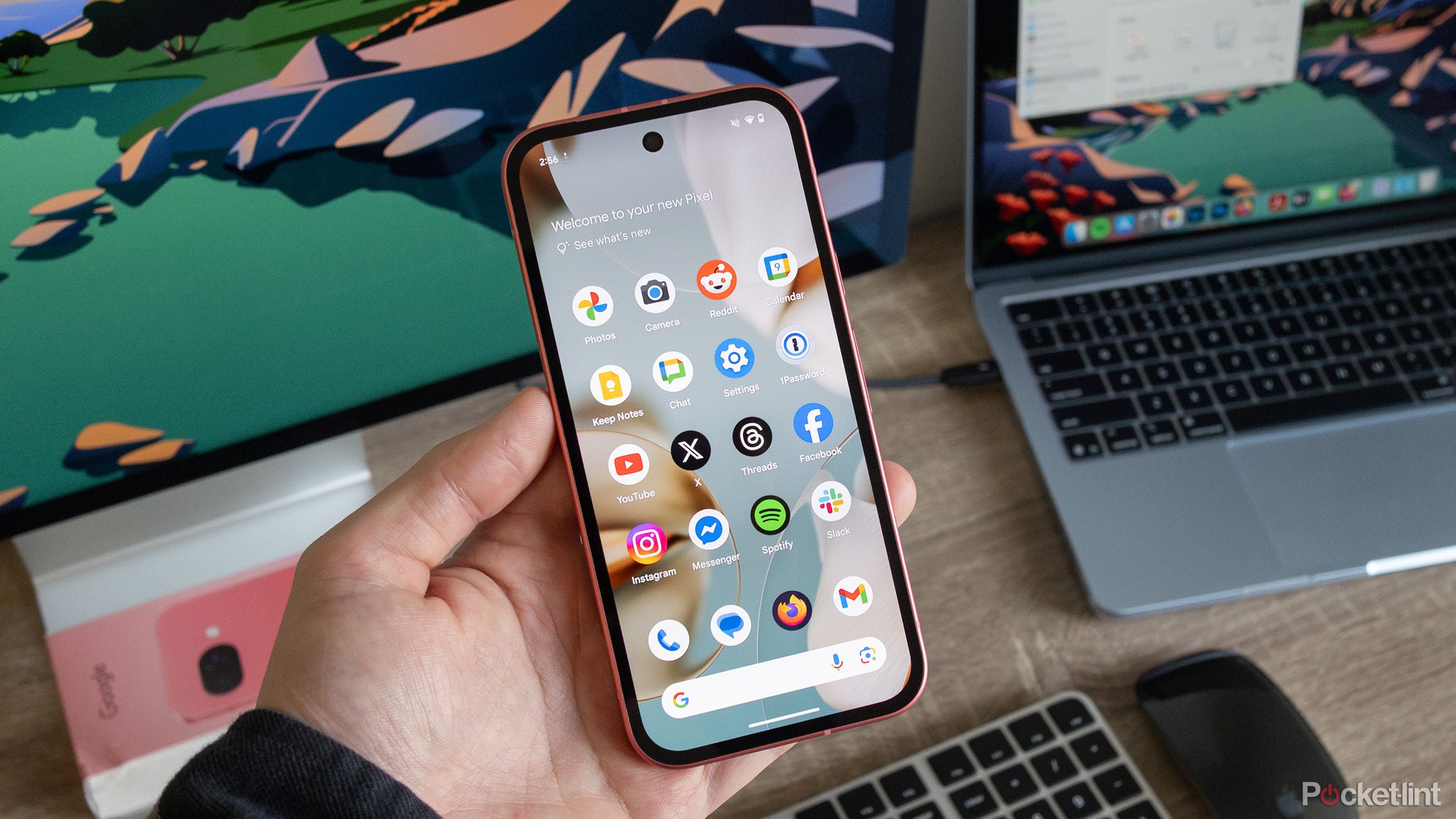
Related
The Pixel 9a is so much better than the iPhone 16e, it’s not even close
As far as 2025 mid-range smartphones go, the Pixel 9a beats the competition by a significant margin.
1
Now Playing
Find out what song is playing near you
Chances are, you’ve heard a good song playing around you once and immediately wondered what the name is. Usually, you’d have to quickly open the Shazam app or Google AI to identify it, but with this handy Pixel feature, you can find out what song is playing near you just by glancing down at your lock screen.
The feature is called Now Playing, and to enable it, head to Settings > Display & touch > Lock screen > Now Playing > Identify songs playing nearby. Once you turn it on, it will also ask you to add the widget to your lock screen. I also recommend enabling Enhance Now Playing. This will use Google Search to identify any songs it doesn’t recognize and also provide album artwork.
Now, if a song is playing nearby, you’ll see the song’s name and artist displayed under the fingerprint reader on your Pixel lock screen. If you tap it and unlock your phone, it will bring you to your Now Playing history, where you can view all the songs that played near you recently. I’ve found Now Playing to be handy for identifying any of the songs I’ve heard on the radio while commuting.

Related
Is the Switch 2 really worth $450? I played it myself and here’s 5 things to consider
After going hands-on with the Switch 2, I have a few key takeaways from the experience.
Trending Products

SAMSUNG FT45 Sequence 24-Inch FHD 1080p Laptop Monitor, 75Hz, IPS Panel, HDMI, DisplayPort, USB Hub, Peak Adjustable Stand, 3 Yr WRNTY (LF24T454FQNXGO),Black

KEDIERS ATX PC Case,6 PWM ARGB Fans Pre-Installed,360MM RAD Support,Gaming 270° Full View Tempered Glass Mid Tower Pure White ATX Computer Case,C690

ASUS RT-AX88U PRO AX6000 Twin Band WiFi 6 Router, WPA3, Parental Management, Adaptive QoS, Port Forwarding, WAN aggregation, lifetime web safety and AiMesh assist, Twin 2.5G Port

Wi-fi Keyboard and Mouse Combo, MARVO 2.4G Ergonomic Wi-fi Pc Keyboard with Telephone Pill Holder, Silent Mouse with 6 Button, Appropriate with MacBook, Home windows (Black)

Acer KB272 EBI 27″ IPS Full HD (1920 x 1080) Zero-Body Gaming Workplace Monitor | AMD FreeSync Know-how | As much as 100Hz Refresh | 1ms (VRB) | Low Blue Mild | Tilt | HDMI & VGA Ports,Black

Lenovo Ideapad Laptop computer Touchscreen 15.6″ FHD, Intel Core i3-1215U 6-Core, 24GB RAM, 1TB SSD, Webcam, Bluetooth, Wi-Fi6, SD Card Reader, Home windows 11, Gray, GM Equipment

Acer SH242Y Ebmihx 23.8″ FHD 1920×1080 Home Office Ultra-Thin IPS Computer Monitor AMD FreeSync 100Hz Zero Frame Height/Swivel/Tilt Adjustable Stand Built-in Speakers HDMI 1.4 & VGA Port

Acer SB242Y EBI 23.8″ Full HD (1920 x 1080) IPS Zero-Body Gaming Workplace Monitor | AMD FreeSync Expertise Extremely-Skinny Trendy Design 100Hz 1ms (VRB) Low Blue Gentle Tilt HDMI & VGA Ports