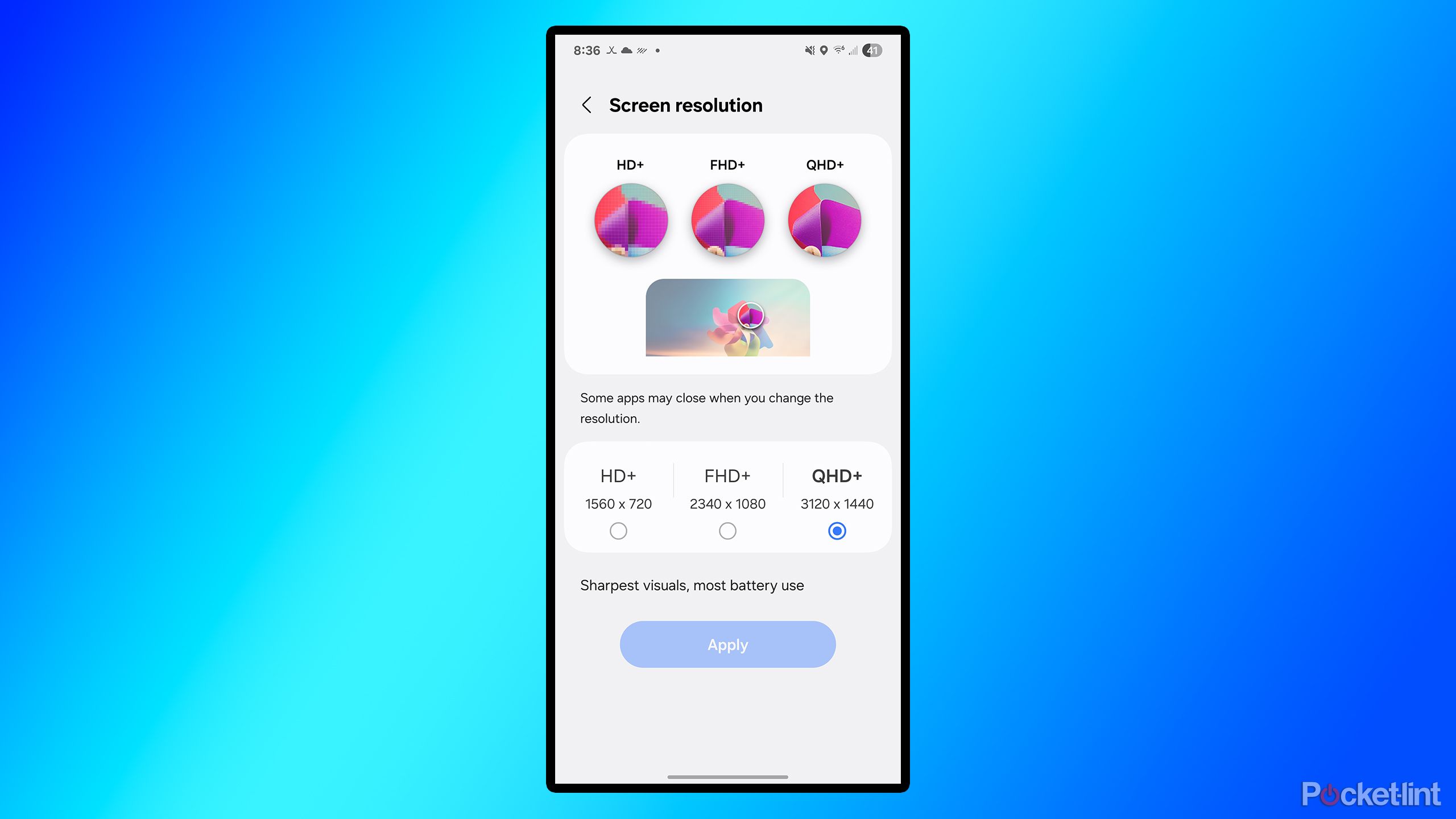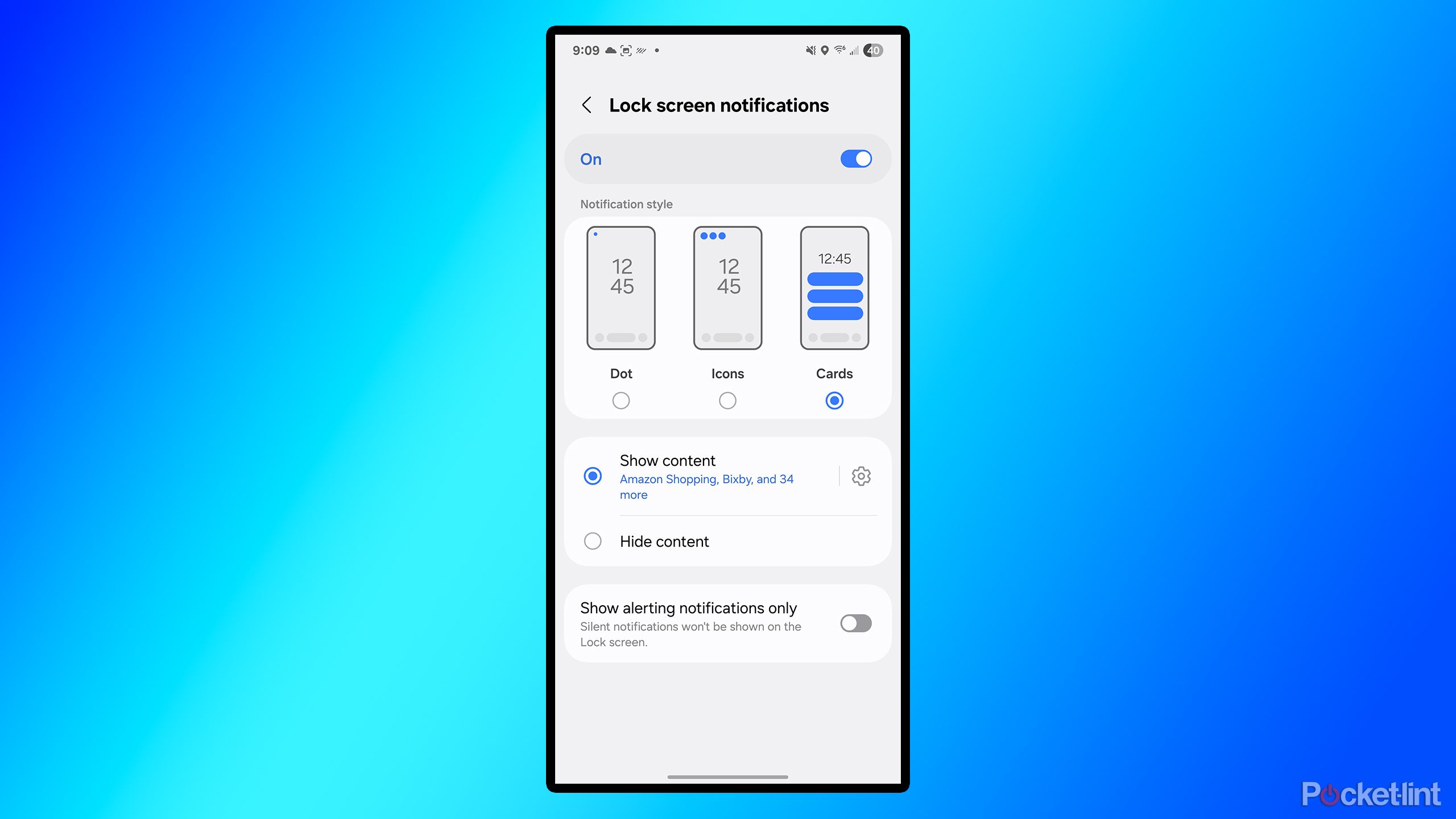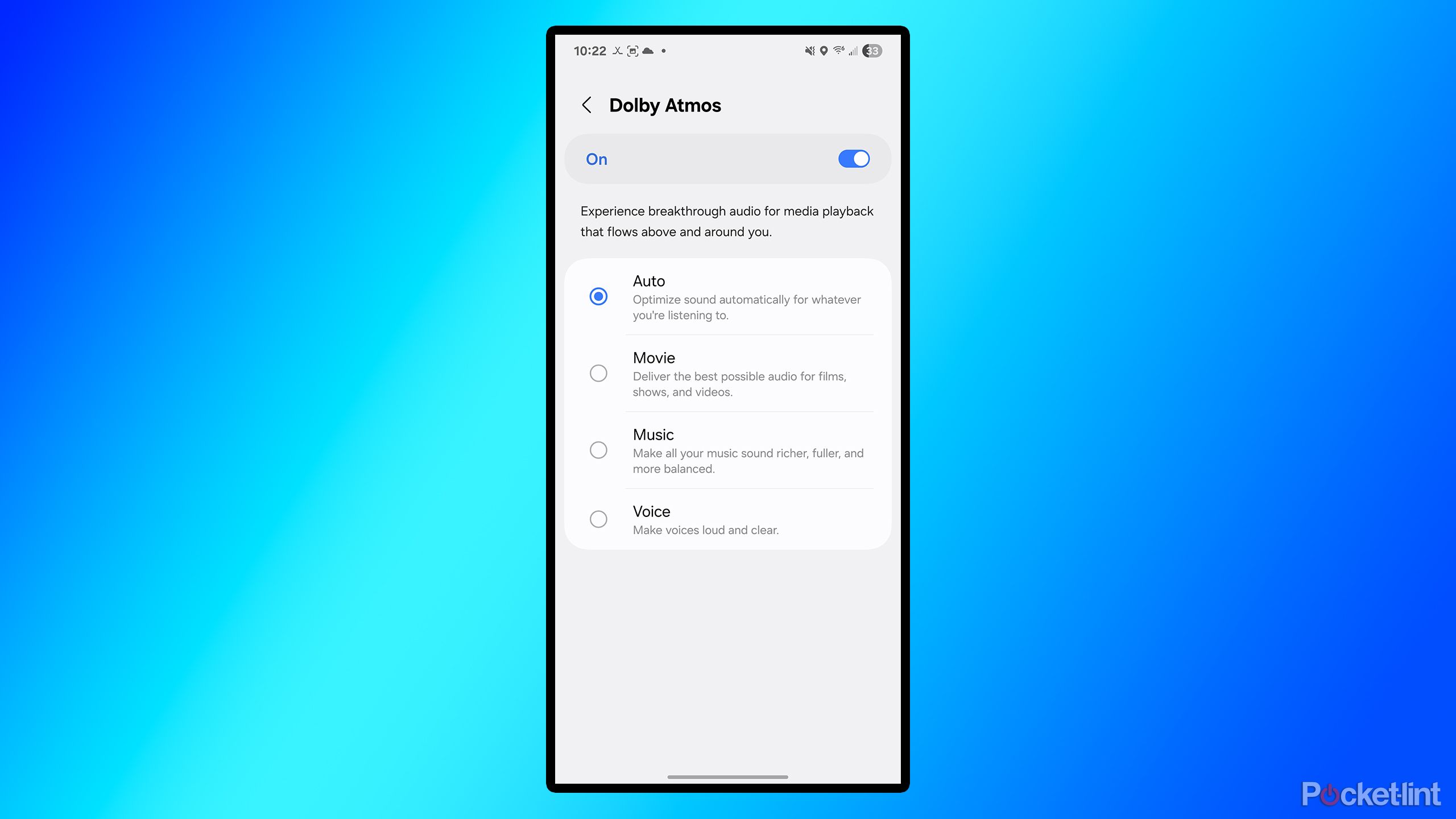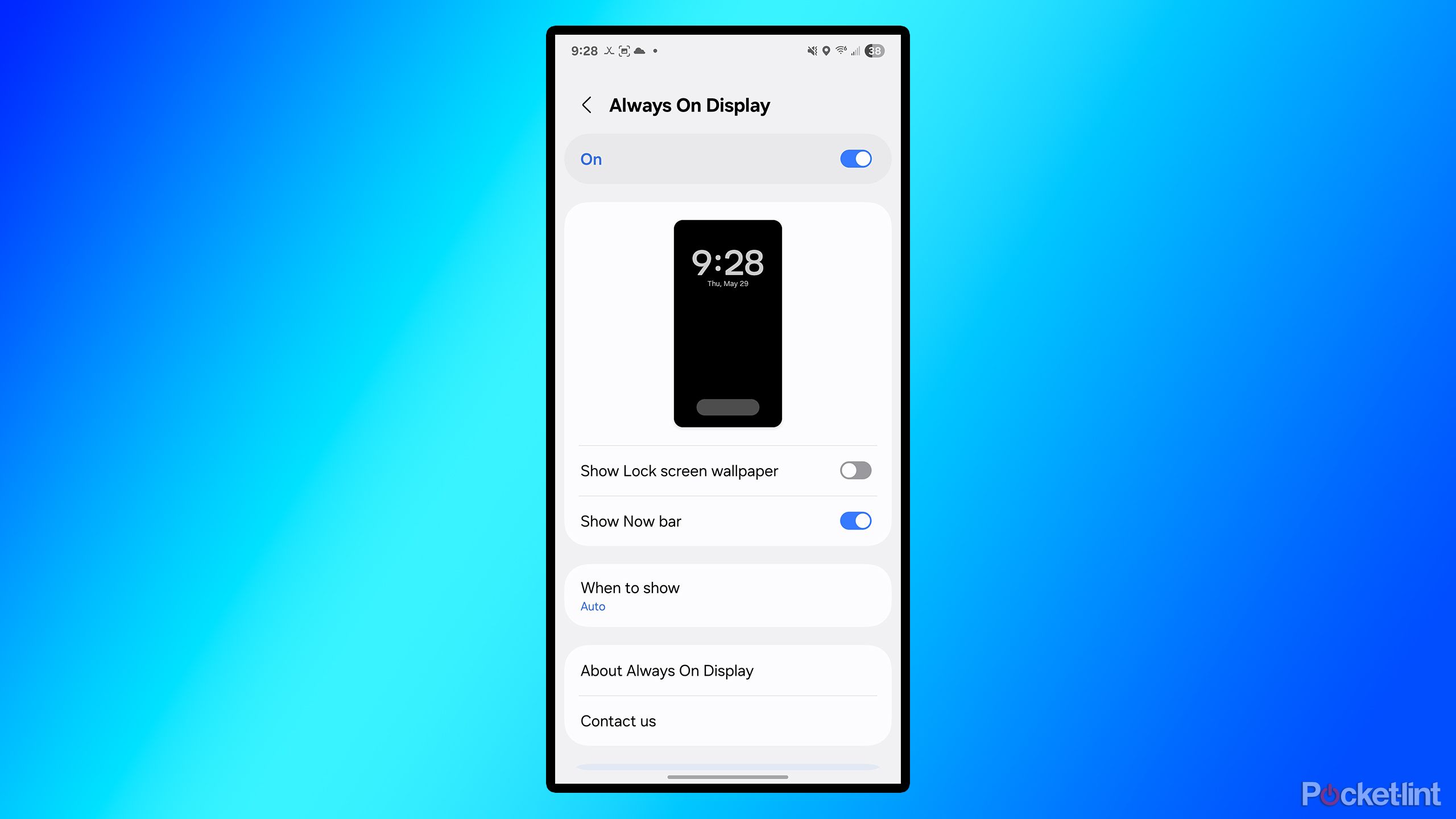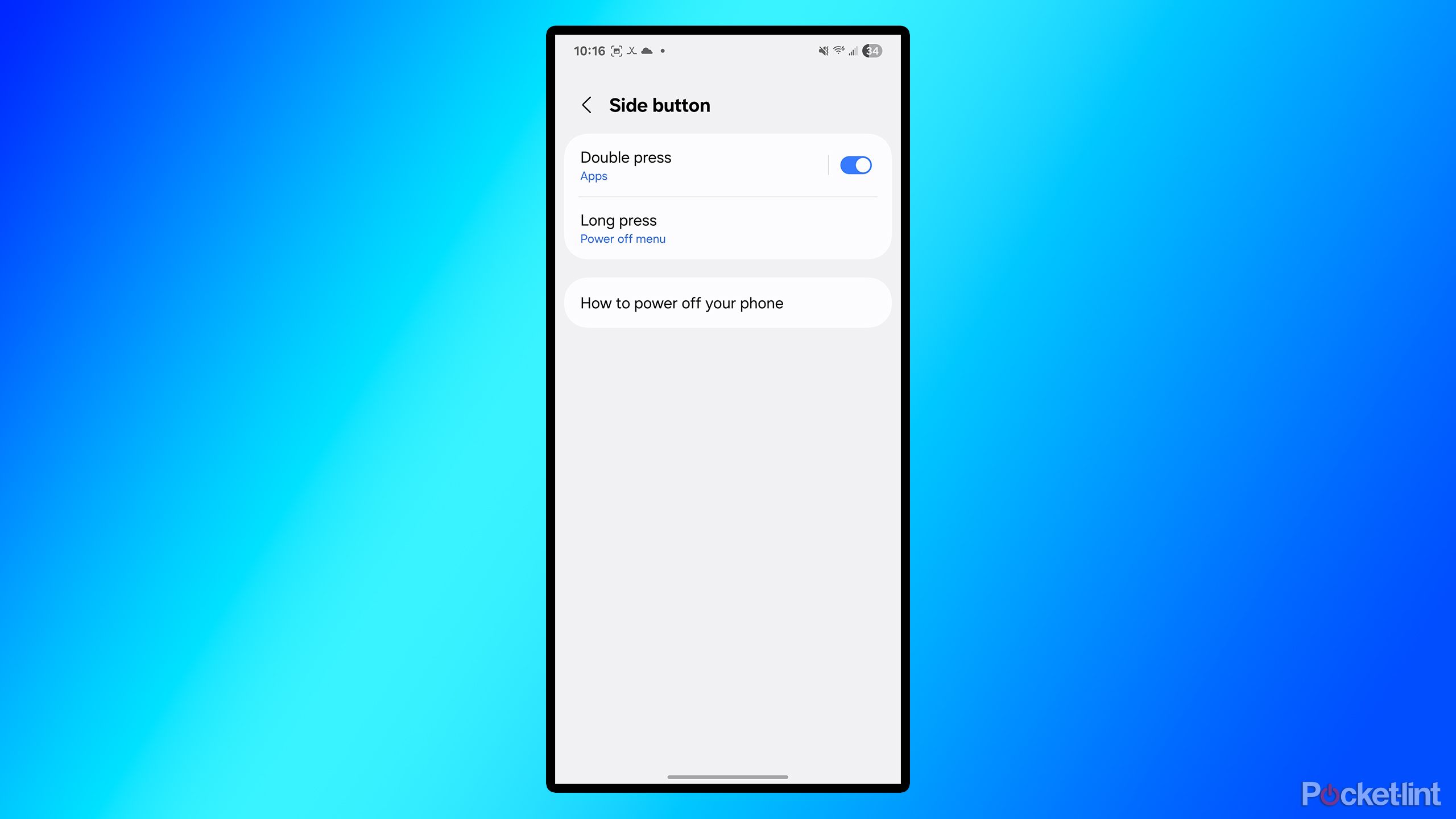Summary
- Adjust the screen resolution on your Samsung Galaxy to QHD+ (if supported) for optimal viewing quality.
- Change your lock screen notification settings to show cards and not icons.
- Turn on Dolby Atmos sound for an enhanced audio experience while watching shows and movies.
I’ve been using One UI 7 on the Galaxy S25+ for the past four months, and it’s definitely my favorite software update that Samsung has ever released. It’s sleek, snappy, and introduces a variety of new features that I enjoy, including the Now Bar and new widget customization options for the lock screen and home screen.
However, when you first start using a new Samsung phone, some incredibly useful settings are surprisingly not activated right away. These settings can be easily turned on to enhance your experience, and they’re definitely worth exploring. Here are five settings I enabled on my S25+ that significantly improved my experience with the device, which I recommend you turn on as well if you haven’t already.
- Brand
-
Samsung
- SoC
-
Snapdragon 8 Elite
- Display
-
6.7-inch
- RAM
-
12GB
- Storage
-
256GB, 512GB
- Battery
-
4,900mAh
The middle child of Samsung’s flagship smartphone lineup for 2025, the S25+ features the Snapdragon 8 Elite chipset, a 6.7-inch display panel, and a triple camera array.

Related
3 reasons I’m not giving up my Kobo for this Android E Ink tablet
I’ve been using Boox’s Go Color 7 for the past few weeks and have encountered a few frustrating flaws.
5
Enable the highest screen resolution
Take advantage of your display’s maximum quality
As a tech enthusiast, I’m embarrassed to admit that when I first got my S25+, I had no idea I wasn’t using it at the best possible screen resolution until a month into using the device. It simply hadn’t crossed my mind until one day I was looking through the settings menu and realized I had the screen resolution set to FHD+ (1080p) instead of QHD+ (1440p). While the screen still looked great with FHD+ on, for watching videos and playing games, QHD+ looks much better, making the display really come to life.
Having your screen resolution set to the maximum quality drains the battery more, but it’s well worth the trade-off. To avoid making the same mistake I have, head to Settings > Display > Screen Resolution to set your display to the best possible quality. You’ll thank me later. If you know you need to conserve battery power one day, you can always switch it back to a lower resolution at any time.
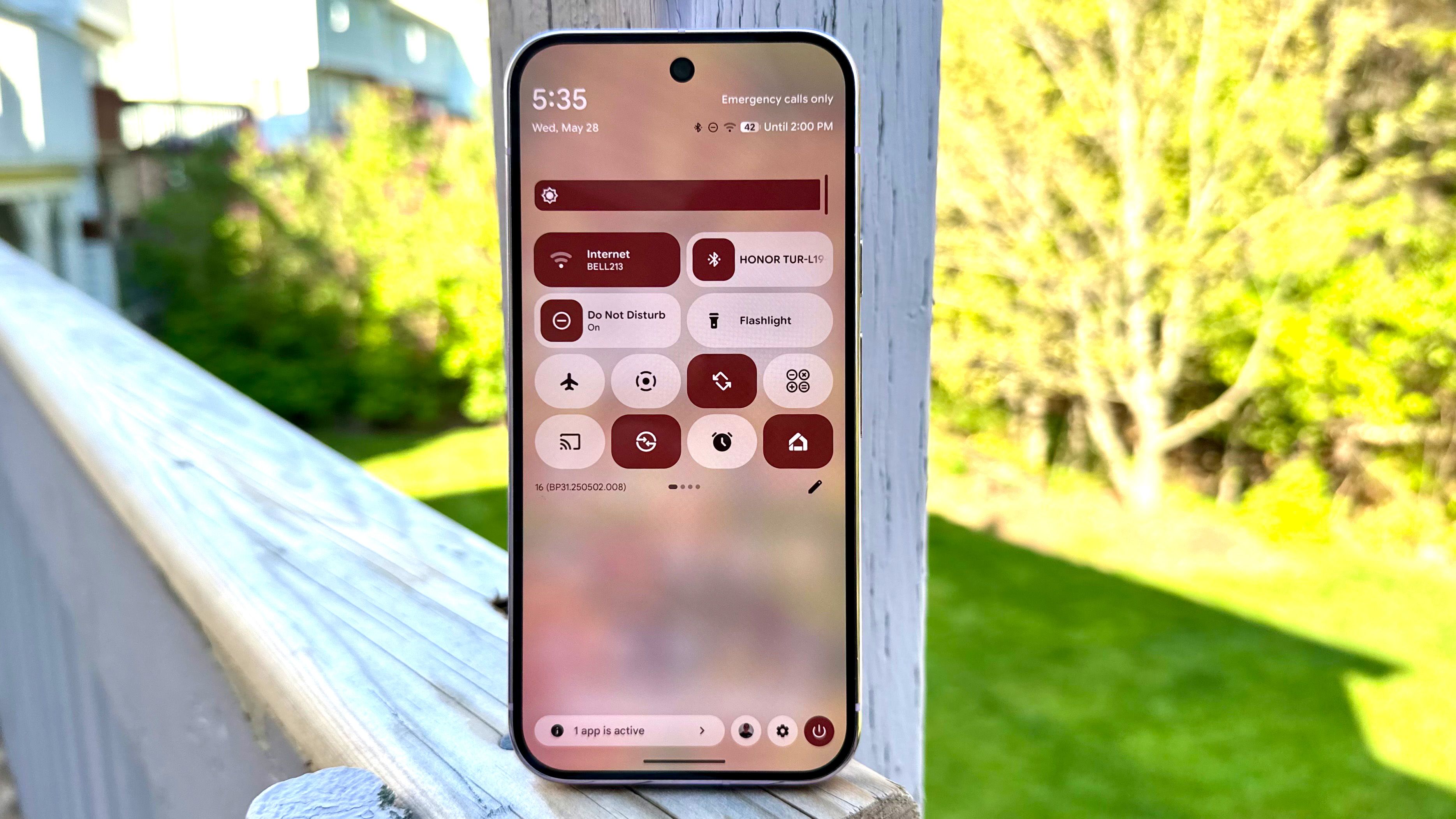
Related
5 big Android 16 UI changes that aren’t being talked about enough
Google is making bold design changes in Android 16, but I’m not fully sold just yet
4
Change how lock screen notifications work
See your messages once again on your lock screen
One thing I immediately noticed when switching to my Galaxy S25+ on a daily basis was that, by default, notification cards don’t appear on the lock screen. Coming from an iPhone, I was accustomed to seeing my messages and notifications appear on my lock screen, allowing me to quickly check them without having to unlock my phone.
With One UI 7, notifications are displayed by default in the top-left corner of the display as icons, rather than front and center on the lock screen as bold cards that are easy to read. To change this on your Samsung device, go to Settings > Notifications > Lock screen notifications > Cards.
If you don’t want certain notifications to appear on your lock screen for privacy reasons, you can change which apps show notifications in that same menu by tapping Show content and deselecting any apps you don’t want to display notifications on the lock screen.

Related
This $6 dirt-cheap solution keeps my phone’s USB port free of debris
Are you tired of lint and debris mucking up your phone’s USB-C port? I rely on this solution to keep my connector in like-new condition.
3
Turn on Dolby Atmos sound
Movies and shows will sound way better
Samsung Galaxy devices offer some of the best-sounding phone speakers on the market. Since the Galaxy S9 series, Samsung has included Dolby Atmos support on its devices, but perplexingly, it remains turned off by default all these years later. Consequently, if you’re listening to music or watching a video, you won’t be experiencing the best possible audio quality that you could be getting right out of the box.
To fix this, go to Settings > Sounds and vibration > Sound quality and effects > Dolby Atmos and toggle it on. You’ll also see a few options to customize your listening experience with Dolby Atmos, including Auto, Movie, Music, and Voice. I prefer to keep it on Auto, allowing my phone to automatically adjust the Dolby Atmos settings for whatever I’m listening to, whether it’s a TV show or music. If you want to use it for just watching movies and shows, but not music, I recommend setting it to Movie mode.

Related
Dolby Atmos FlexConnect could reinvent the modern home theater
Don’t worry — you won’t need to upgrade if you already like your current Atmos setup.
2
Turn on Always On Display (AOD)
Make glancing at your phone easier
Most modern smartphones include an Always On Display (AOD) setting. If you’re like me and check your phone periodically throughout the day to quickly see the time or check for notifications, having AOD activated is a great way to check your device without having to pick it up and turn it on. Samsung Galaxy phones feature very efficient displays, and if you’re concerned about the impact on battery life, there are useful settings you can enable to minimize its effect.
By default, AOD is enabled; however, it’s set to tap only, meaning you need to tap your screen for it to activate. To change this, go to Settings > Lock screen and AOD > Always on Display > When to Show. You will find several options to choose from, such as Tap to show, Auto, Always, As scheduled, and For new notifications. I prefer to keep it in Auto mode, as this means my phone uses the AOD feature unless it detects that I’m sleeping, it’s face down, or it has been in a dark place for longer than five minutes.
Admittedly, the biggest drawback of enabling AOD is the impact on battery life. However, there are effective ways to minimize its impact. To help conserve battery, toggle off the “Show Lock Screen Wallpaper” setting. This will hide your lock screen wallpaper when your phone is in AOD mode, reverting it to a black background. If you know when you want AOD to be active, such as during the day at work but not in the evening, you can set specific times for it to be enabled, thereby further minimizing battery impact.

Related
The iPhone 17 Pro is shaping up to be an absolute unit
A new iPhone 17 Pro dummy unit hands-on from Majin Bu on X gives us another glimpse at Apple’s upcoming flagship handset, and it’s built like a tank.
1
Customize the side button
Change its long-press and double-tap functionality to your liking
Most modern Android phones have modified the power button’s functionality, making it behave more like a side button than a conventional power button. Although the physical button remains, many have evolved into AI buttons that no longer serve their original functions of turning off or restarting the device with a long press. In this era of AI, pressing and holding the power button on most Samsung Galaxy phones activates Gemini, Google’s AI assistant.
If you enjoy using Gemini, this is a useful functionality. However, if you don’t care about digital assistants or AI, you can revert the side button to its original purpose: giving you the ability to power off or restart your phone.
By navigating to Settings > Advanced features > Side button > Long press, Samsung offers three options: Digital Assistant (Gemini), Bixby, and Power off menu. You can choose your preferred option here.
In the side button menu, there is another useful feature: the ability to change what happens when the side button is double-pressed. By default, it is set to open the camera, but you can change it to launch any app you want. Want to doomscroll? You can set it so that double-tapping the side button opens Instagram or X. Looking for a quick way to turn on the flashlight? You can set it to do that. There are countless apps you can assign it to, depending on your personal preference.

Related
4 reasons I’m getting a Switch 2 instead of a new Steam Deck
Handheld PCs are still best for some people, but it’s hard to ignore the draw of a new Switch.
Trending Products

SAMSUNG FT45 Sequence 24-Inch FHD 1080p Laptop Monitor, 75Hz, IPS Panel, HDMI, DisplayPort, USB Hub, Peak Adjustable Stand, 3 Yr WRNTY (LF24T454FQNXGO),Black

KEDIERS ATX PC Case,6 PWM ARGB Fans Pre-Installed,360MM RAD Support,Gaming 270° Full View Tempered Glass Mid Tower Pure White ATX Computer Case,C690

ASUS RT-AX88U PRO AX6000 Twin Band WiFi 6 Router, WPA3, Parental Management, Adaptive QoS, Port Forwarding, WAN aggregation, lifetime web safety and AiMesh assist, Twin 2.5G Port

Wireless Keyboard and Mouse Combo, MARVO 2.4G Ergonomic Wireless Computer Keyboard with Phone Tablet Holder, Silent Mouse with 6 Button, Compatible with MacBook, Windows (Black)

Acer KB272 EBI 27″ IPS Full HD (1920 x 1080) Zero-Body Gaming Workplace Monitor | AMD FreeSync Know-how | As much as 100Hz Refresh | 1ms (VRB) | Low Blue Mild | Tilt | HDMI & VGA Ports,Black

Lenovo Ideapad Laptop Touchscreen 15.6″ FHD, Intel Core i3-1215U 6-Core, 24GB RAM, 1TB SSD, Webcam, Bluetooth, Wi-Fi6, SD Card Reader, Windows 11, Grey, GM Accessories

Acer SH242Y Ebmihx 23.8″ FHD 1920×1080 Home Office Ultra-Thin IPS Computer Monitor AMD FreeSync 100Hz Zero Frame Height/Swivel/Tilt Adjustable Stand Built-in Speakers HDMI 1.4 & VGA Port

Acer SB242Y EBI 23.8″ Full HD (1920 x 1080) IPS Zero-Body Gaming Workplace Monitor | AMD FreeSync Expertise Extremely-Skinny Trendy Design 100Hz 1ms (VRB) Low Blue Gentle Tilt HDMI & VGA Ports