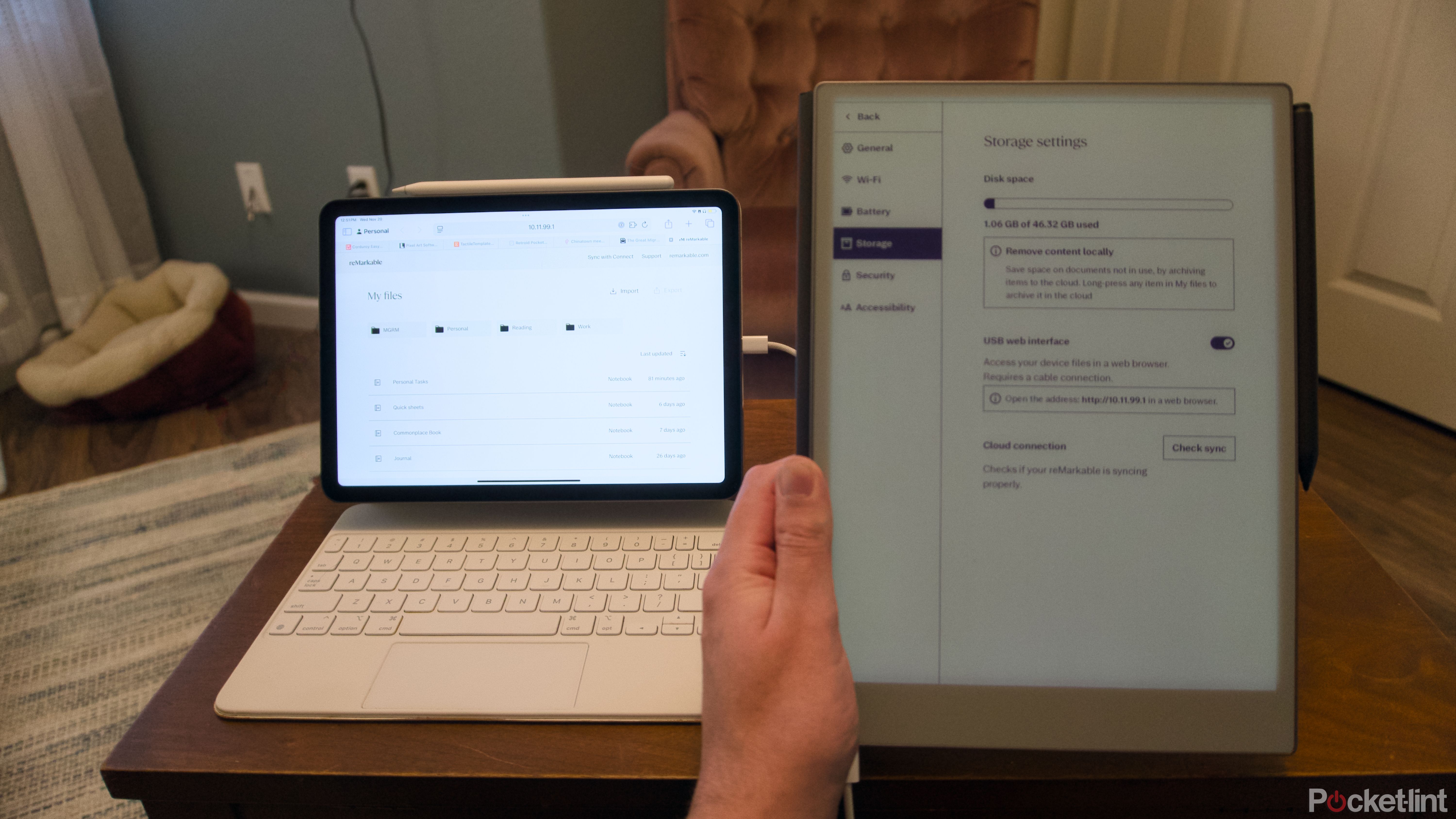Key Takeaways
- Moving files from iPad to reMarkable involves a wired USB-C connection or the reMarkable app.
- To move Apple Notes to reMarkable, export notes as PDFs, then combine them into a single document.
- Despite the effort required to transfer files, reMarkable offers a focused, distraction-free note-taking experience.
The iPad is undeniably great if you want a bright, portable screen for browsing the web and watching video, but the reason to use one really starts to fall apart if you’re easily distracted or value a tactile, hands-on approach to writing. That’s where a device like the reMarkable 2 or reMarkable Paper Pro comes in.
If you’ve decided to make the jump from an iPad to a reMarkable, you’re going to have the best experience if all of your books, files, and notes make the jump with you. You obviously won’t be able to free your apps, but a reMarkable Paper Pro can handle any PDF, ePub, or, with some work, Apple Notes‘ file you throw at it if you know what you’re doing. Here’s how to make the switch.
Related
reMarkable’s Paper Pro is an E Ink device I can’t resist – or afford
ReMarkable’s new E Ink tablet is expensive, but undeniably impressive if you want a premium distraction-free reading and writing experience.
Transferring your files over USB-C cable
There are two main ways you can move files to your reMarkable — via a wired connection over USB-C or through reMarkable’s mobile and desktop apps. For the wired connection, you’ll need a USB-C cable and access to your iPad’s web browser, then:
- Connect your reMarkable Paper Pro to your iPad over USB-C.
- On your reMarkable, make sure you’re in My Files, then tap on the 3- line “hamburger menu” in the top left corner.
- Then tap on Settings at the bottom of the sidebar.
- Tap on Storage.
- Toggle the USB web interface setting to on.
- On your iPad, go to http//:10.11.99.1 in Safari.
- You should see the contents of your reMarkable. Tap on Import, then tap on Choose Files to open your iPad’s File app.
- Select the Files you want to import and then tap Open.
To use the reMarkable mobile app on your iPad, you’ll want to make sure you’ve already connected your account to the app. Then:
- Open whatever file you want to transfer (this is easiest in the Files app).
- Tap on the Share icon (the arrow emerging from a box).
- Scroll through the apps in the share sheet until you see the reMarkable icon.
- Tap on it and the file will transfer.
You’re going to need to convert your notes, then combine them into a single document
Apple doesn’t offer a way to bulk export notes from the Notes app. The company might not admit this publicly, but this seems at least partially intentional. It wants to keep you in its ecosystem, and locking up your notes in the Notes app is a simple way to make switching harder.
You can export them one by one as PDFs, though, and since the reMarkable Paper Pro plays nice with PDFs, this works as a good workaround for Apple’s restrictions. Before you get started, make sure you’ve identified the notes you want to transfer by adding a hashtag to them so they’re easier to find.
- Open the Notes app on your iPad.
- Tap on a note you want to export.
- Tap on the Share icon in the top menu bar.
- Scroll down through the share sheet until you see Markup.
- Tap on Markup, tap Done, then Save File To…, and Save.
- Repeat until you’ve exported all your notes.
Then you’ll want to combine the PDFs you’ve exported into a single document or “notebook” that you can import into your reMarkable.
- Open the Files app.
- Tap on Select.
- Tap on the PDFs you want to combine.
- Tap on More…
- Then tap on Create PDF.
- Transfer the PDF to your reMarkable using one of the above methods.
Once your PDFs, ePubs, and converted notes are on your reMarkable you can edit, annotate, and add pages to them as you please. You can also sort your old notes with tags so that it will be easier to find them when you search for them on your reMarkable Paper Pro.
Your iPad is a jack-of-all-trades, master of none
There’s no denying that it takes far too much work to move things from your iPad to your reMarkable Paper Pro. Once you have done the work, you really will have a much more focused and distraction-free experience.
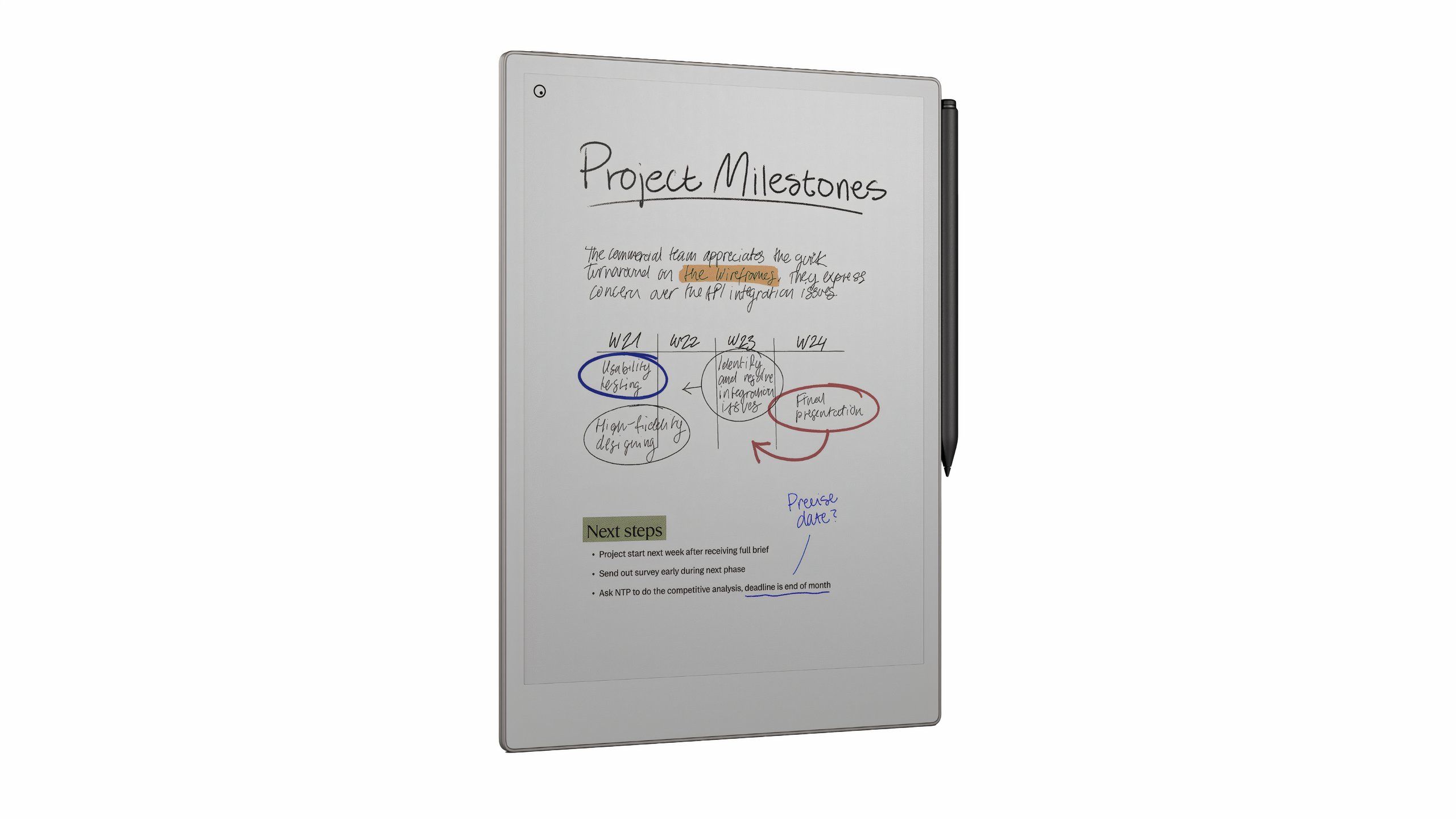
While you’re getting your sea legs with the reMarkable, make sure you check out all the things you can use it for that have nothing to do with taking notes, too.
Trending Products

SAMSUNG FT45 Sequence 24-Inch FHD 1080p Laptop Monitor, 75Hz, IPS Panel, HDMI, DisplayPort, USB Hub, Peak Adjustable Stand, 3 Yr WRNTY (LF24T454FQNXGO),Black

KEDIERS ATX PC Case,6 PWM ARGB Fans Pre-Installed,360MM RAD Support,Gaming 270° Full View Tempered Glass Mid Tower Pure White ATX Computer Case,C690

ASUS RT-AX88U PRO AX6000 Twin Band WiFi 6 Router, WPA3, Parental Management, Adaptive QoS, Port Forwarding, WAN aggregation, lifetime web safety and AiMesh assist, Twin 2.5G Port

Wi-fi Keyboard and Mouse Combo, MARVO 2.4G Ergonomic Wi-fi Pc Keyboard with Telephone Pill Holder, Silent Mouse with 6 Button, Appropriate with MacBook, Home windows (Black)

Acer KB272 EBI 27″ IPS Full HD (1920 x 1080) Zero-Body Gaming Workplace Monitor | AMD FreeSync Know-how | As much as 100Hz Refresh | 1ms (VRB) | Low Blue Mild | Tilt | HDMI & VGA Ports,Black

Lenovo Ideapad Laptop computer Touchscreen 15.6″ FHD, Intel Core i3-1215U 6-Core, 24GB RAM, 1TB SSD, Webcam, Bluetooth, Wi-Fi6, SD Card Reader, Home windows 11, Gray, GM Equipment

Acer SH242Y Ebmihx 23.8″ FHD 1920×1080 Home Office Ultra-Thin IPS Computer Monitor AMD FreeSync 100Hz Zero Frame Height/Swivel/Tilt Adjustable Stand Built-in Speakers HDMI 1.4 & VGA Port

Acer SB242Y EBI 23.8″ Full HD (1920 x 1080) IPS Zero-Body Gaming Workplace Monitor | AMD FreeSync Expertise Extremely-Skinny Trendy Design 100Hz 1ms (VRB) Low Blue Gentle Tilt HDMI & VGA Ports