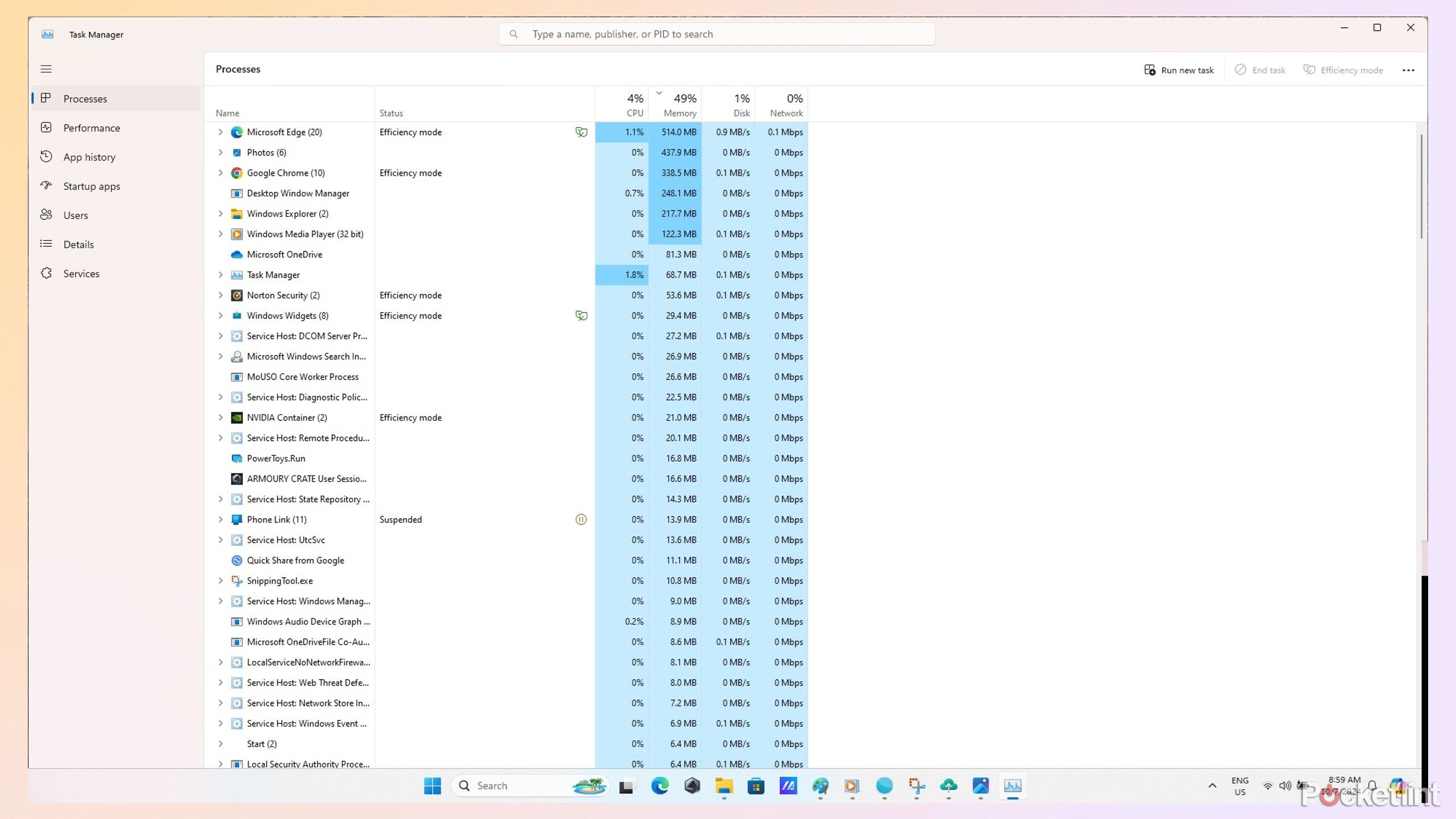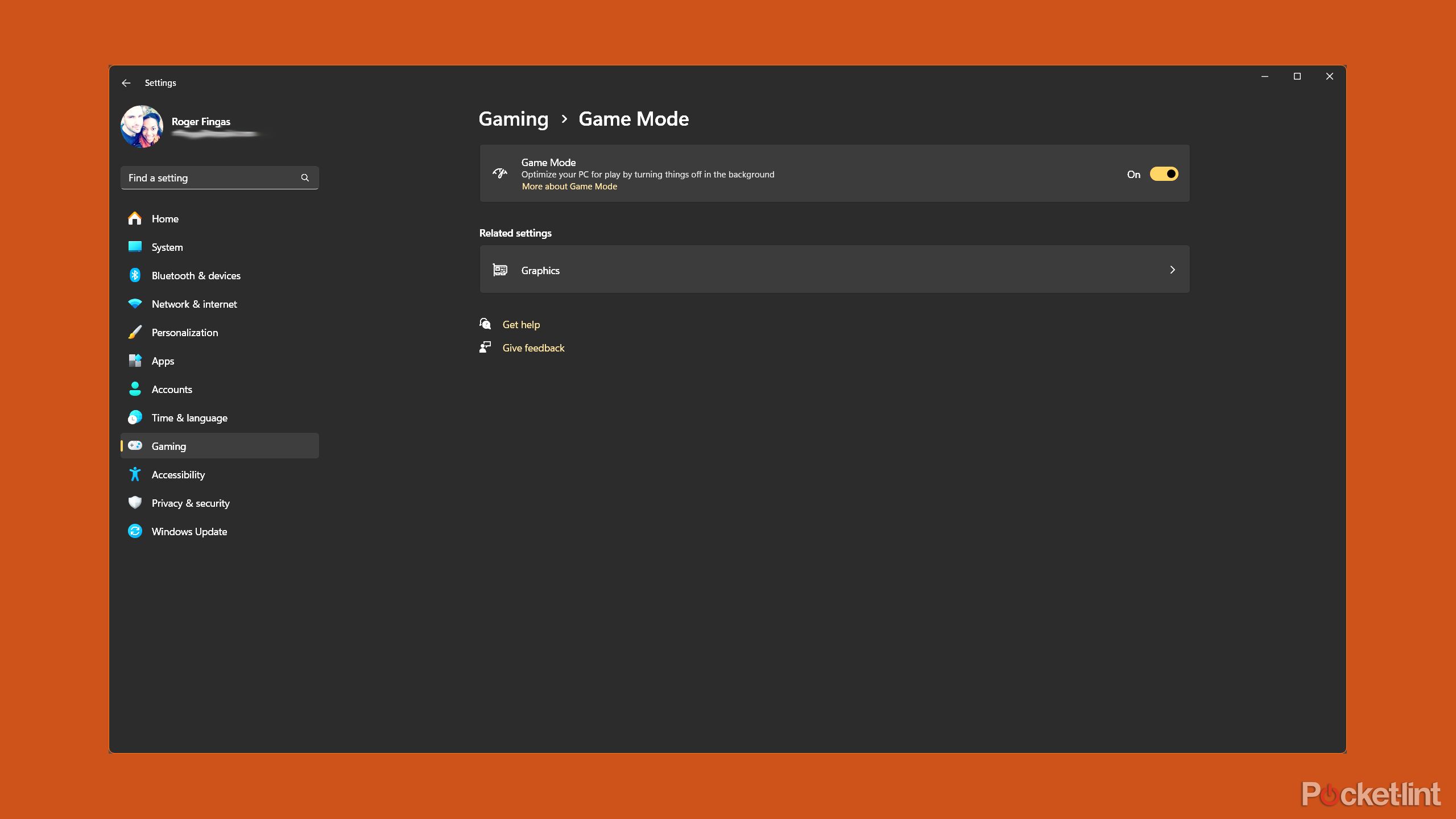Summary
- Purging unnecessary background apps via Task Manager will help you squeeze the most out of your PC’s RAM and CPU.
- Combining Nvidia’s DLSS or AMD’s FSR with Windows 11 gaming features can go a long way to smoothing out graphics performance.
- Try to connect an Ethernet cable whenever you’re playing online, since Wi-Fi is vulnerable to signal drops and sub-par speeds.
I’ll confess — I’m overdue for a new gaming PC at this point. It just hasn’t been in the budget, and I’ve actually found a couple of alternative tech devices to grab my attention, including my Steam Deck and electric unicycle. I’ve been pleasantly surprised at how many games the Steam Deck can handle — even Cyberpunk 2077 runs well and looks great in its Deck-optimized mode.
I still play games on my Windows laptop, of course, and being overdue for an upgrade means I need to squeeze as much performance out of it as possible. I use a variety of tactics to that end, which I’ll go into below. Keep in mind that you may need additional measures for your own gaming, and that ultimately, a hardware upgrade is inevitable — there’s just no way a PC with 16GB of RAM and RTX 3060 graphics is going to match one with 32GB and an RTX 5070 Ti.
Related
4 reasons I’m not upgrading to Wi-Fi 7 (at least not yet)
Just because the tech is ready doesn’t mean you need it right away, or that you’ll even benefit.
1
Killing off high-intensity background tasks
I’m looking at you, Chrome
I’ve been playing games long enough that I remember when PCs could only ever handle one app at a time, and even then you needed special tools to run some titles — anyone remember EMM386? Starting with Windows 95, thankfully, PCs were able to handle more and more tasks simultaneously. Given the power of modern PCs, I don’t think twice about running Spotify, Steam, and a few other apps in the background, even when the game I’m playing maxes out my GPU.
That said, there are some RAM- or processor-intensive apps you should not only close before launching a high-end 3D game, but purge from background processes using Task Manager (select the app, then click End Task). Among the worst offenders are Google Chrome and Microsoft Edge, which can consume hundreds of megabytes of RAM even when they’re not supposed to be doing anything more than background sync. In some cases, I’ve caught Chrome consuming over a gigabyte when it’s closed, and that risks choking gameplay when you’ve only got 16GB of RAM to work with.
Other performance drainers may include Slack, Adobe’s Creative Cloud suite (Photoshop, Illustrator, etc.), and real-time antivirus/malware scanning tools. You’ll want to disable real-time scans via your antivirus software, however, and consider re-enabling them once a gaming session is over. It’s possible to get by without real-time protection — but it’s peace of mind if you’re eternally online.

Related
The Surface line just got a refresh, but the target audience got blurrier
Microsoft still seems to be flailing a bit when it comes to tablets and laptops.
2
Nvidia’s DLSS (or AMD’s FSR)
No need to be a resolution purist
CD Projekt Red
You might already be familiar, but if you’re not, the short explanation is that DLSS and FSR are proprietary upscaling technologies (depending on your video card) that allow a game to run at a lower resolution while being displayed at a higher one. The benefit is obvious — faster framerates without sacrificing detail or sharpness. It’s potentially necessary for many gamers to take advantage of 4K monitors, given the huge GPU requirements of native 4K. For people like myself, it stretches out the usefulness of older hardware, and makes handheld PCs viable.
It can be a deal-killer if you’re a competitive online gamer — it can mean the difference between landing a headshot and being the victim of one.
There are downsides to turning these features on, mind. You’ll spot occasional visual artifacts, and there may also be some input lag. That lag won’t matter so much with single-player games, or even casual multiplayer sessions, but it can be a deal-killer if you’re a competitive online gamer — it can mean the difference between landing a headshot and being the victim of one. If that matters to you, you’re probably better off playing in a lower native resolution than maxing out what your display is capable of.
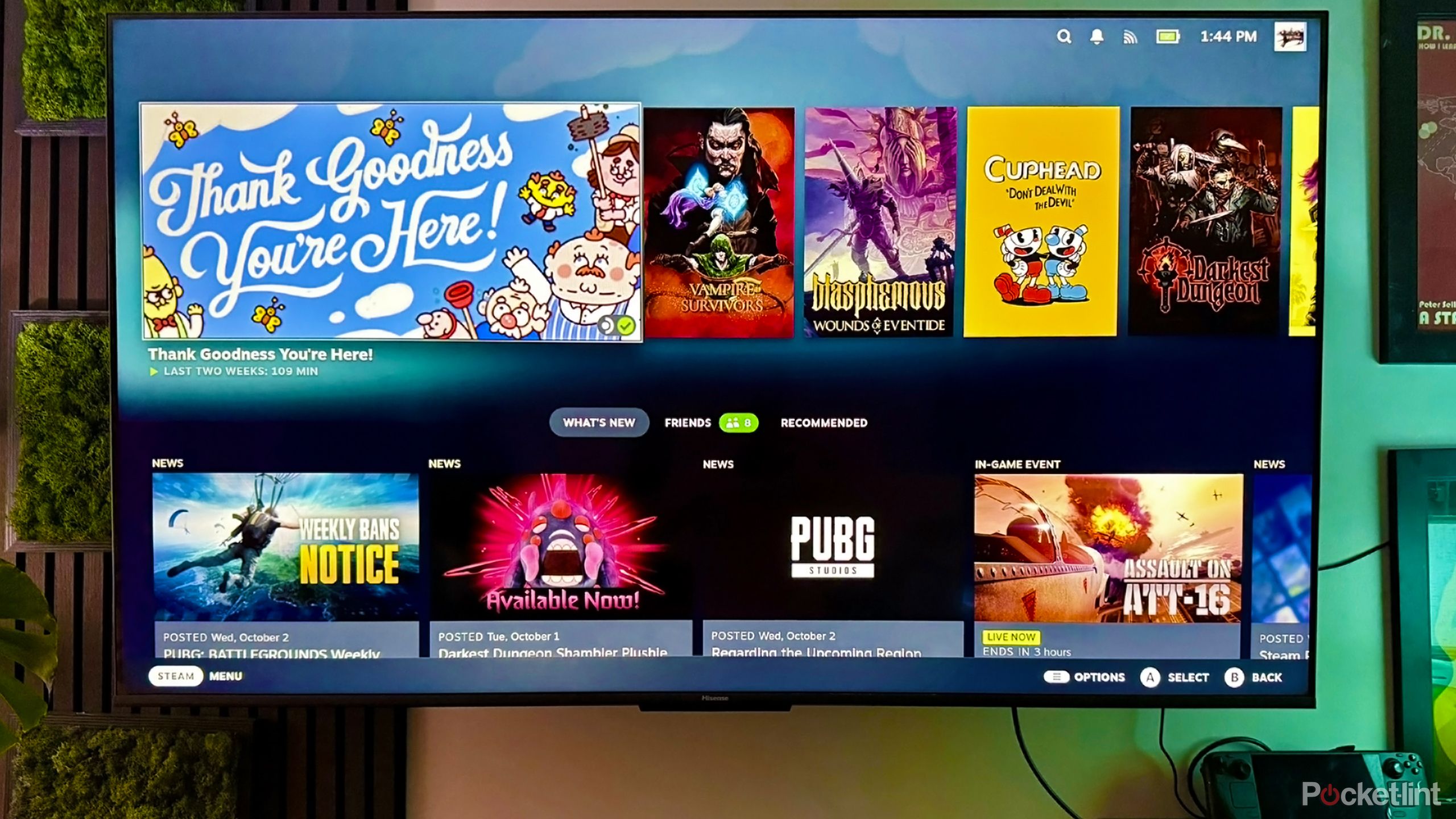
Related
How to turn a Steam Deck into a TV gaming console
You can play PC games on your TV without buying a desktop or laptop.
3
Windows 11 Game Mode
Check Windows graphics settings, too
Unlike Apple, Microsoft considers gaming pretty vital to its success. It was optimizing Windows for gaming before the original Xbox shipped in 2001 and sells things like a PC-exclusive version of Xbox Game Pass. There are a number of gaming options built into Windows 11 — I don’t use all of them, but I do use Game Mode.
Game Mode automatically disables some background tasks when a game is running, above all Windows Update driver installations. It should be on by default these days, but it might not be, so be sure to go to Settings > Gaming > Game Mode if you haven’t already.
While you’re in the Game Mode menu, it’s worth clicking on Graphics to enable a few more items. These include Optimizations for windowed games, and two options under Advanced graphics settings, namely Hardware-accelerated GPU scheduling and Variable refresh rate. Many games support VRR independently, but the Windows toggle catches the games that don’t, improving framerates while reducing screen tearing. Assuming your display, GPU, and video cable are all VRR-compatible, naturally.
GPU scheduling allows your video card to process frames your CPU can’t, in theory reducing bottle-necking. Turning this on can sometimes provide a slight performance boost. It won’t always, however, and some users have actually complained about a performance hit — so you may need to experiment to see if it’s worthwhile.

Related
What does my TV’s refresh rate mean, and why is it so important?
This simple hardware specification is key to understanding how certain content will look on your smart TV
4
Ethernet for online gaming
A quick way of minimizing lag
With the growing availability of computers supporting Wi-Fi 6E or 7, it can be tempting to rely solely on wireless for going online. When you’re close to your router, speeds should be fine, and you may not have any choice if you’re playing from your couch or backyard. Whenever possible, however, you should connect your PC directly to your router via Ethernet, no matter if your home is fully armed with the latest Wi-Fi tech.
Why? Although both Wi-Fi 6E and 7 can potentially be faster than a gigabit Ethernet cable, their real-world speeds are going to fluctuate considerably based on range, network traffic, and signal interference. Ethernet effectively eliminates range and interference issues if you’re connected to your primary router, and reduces them if you’re connected to a secondary mesh unit, as in my case. You can improve a mesh system by using an Ethernet back-haul, although stringing that much cable around a home tends to be impractical.
To minimize lag, a rock-steady gigabit Ethernet connection is going to beat a flaky Wi-Fi link every time, since even a split-second signal drop can mean death in multiplayer action games.
Be sure to choose at least Cat 5e for your cables, preferably Cat6 or higher.

Related
Are Macs good for gaming in 2025? It’s complicated
Apple has been struggling to attract gamers to Macs for decades. How’s it doing now?
Trending Products

SAMSUNG FT45 Sequence 24-Inch FHD 1080p Laptop Monitor, 75Hz, IPS Panel, HDMI, DisplayPort, USB Hub, Peak Adjustable Stand, 3 Yr WRNTY (LF24T454FQNXGO),Black

KEDIERS ATX PC Case,6 PWM ARGB Fans Pre-Installed,360MM RAD Support,Gaming 270° Full View Tempered Glass Mid Tower Pure White ATX Computer Case,C690

ASUS RT-AX88U PRO AX6000 Twin Band WiFi 6 Router, WPA3, Parental Management, Adaptive QoS, Port Forwarding, WAN aggregation, lifetime web safety and AiMesh assist, Twin 2.5G Port

Wireless Keyboard and Mouse Combo, MARVO 2.4G Ergonomic Wireless Computer Keyboard with Phone Tablet Holder, Silent Mouse with 6 Button, Compatible with MacBook, Windows (Black)

Acer KB272 EBI 27″ IPS Full HD (1920 x 1080) Zero-Body Gaming Workplace Monitor | AMD FreeSync Know-how | As much as 100Hz Refresh | 1ms (VRB) | Low Blue Mild | Tilt | HDMI & VGA Ports,Black

Lenovo Ideapad Laptop Touchscreen 15.6″ FHD, Intel Core i3-1215U 6-Core, 24GB RAM, 1TB SSD, Webcam, Bluetooth, Wi-Fi6, SD Card Reader, Windows 11, Grey, GM Accessories

Acer SH242Y Ebmihx 23.8″ FHD 1920×1080 Home Office Ultra-Thin IPS Computer Monitor AMD FreeSync 100Hz Zero Frame Height/Swivel/Tilt Adjustable Stand Built-in Speakers HDMI 1.4 & VGA Port

Acer SB242Y EBI 23.8″ Full HD (1920 x 1080) IPS Zero-Body Gaming Workplace Monitor | AMD FreeSync Expertise Extremely-Skinny Trendy Design 100Hz 1ms (VRB) Low Blue Gentle Tilt HDMI & VGA Ports