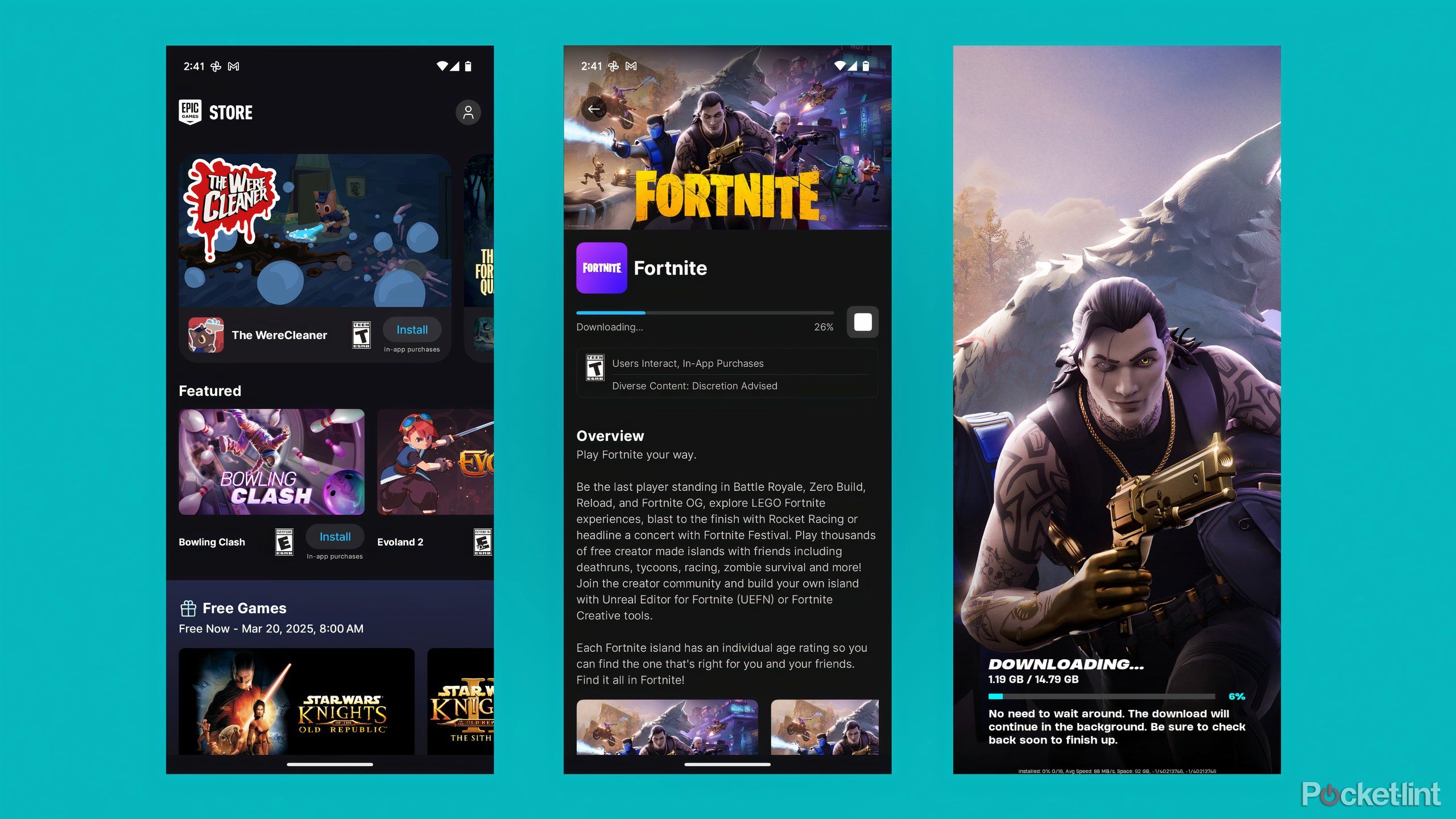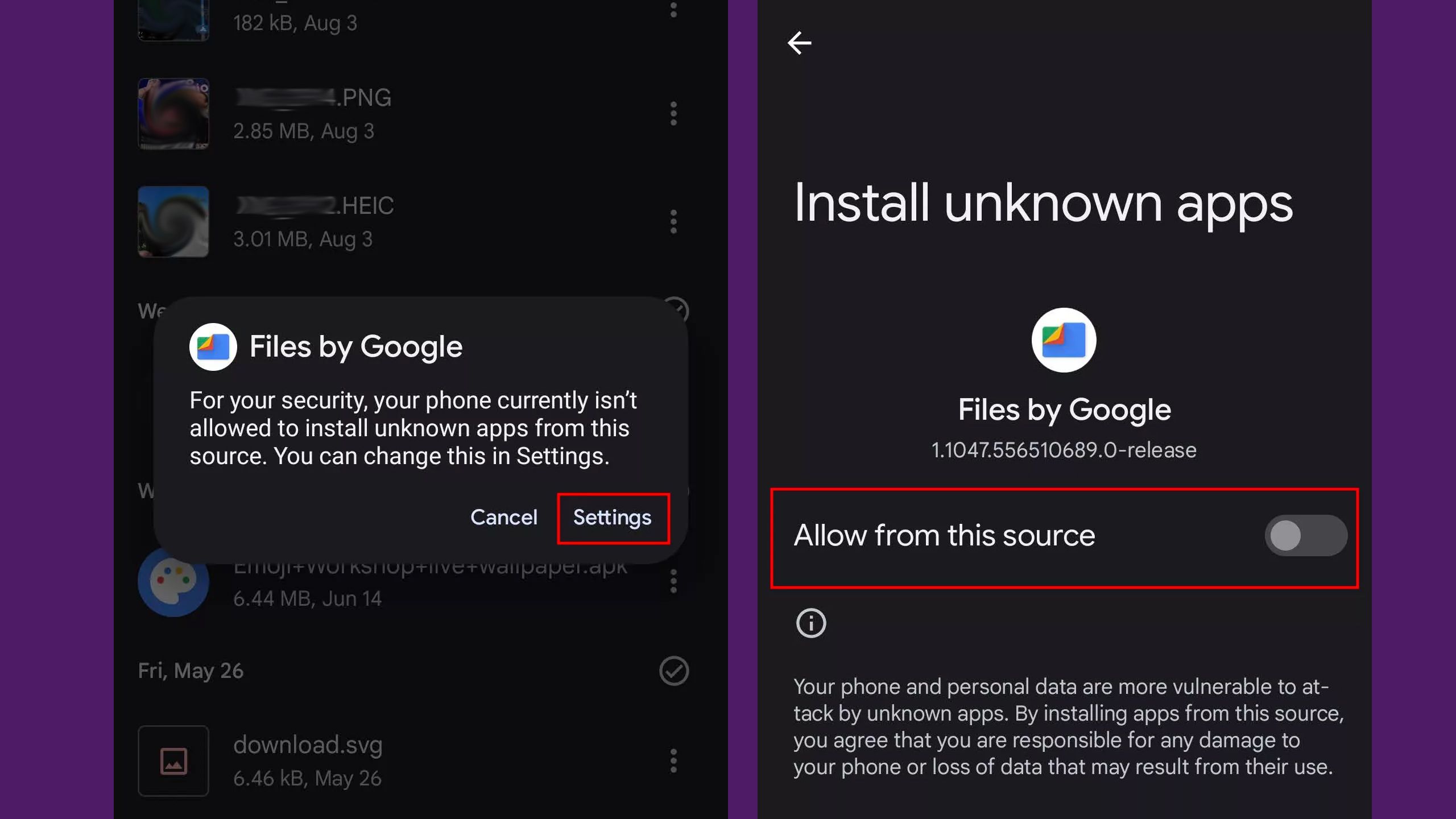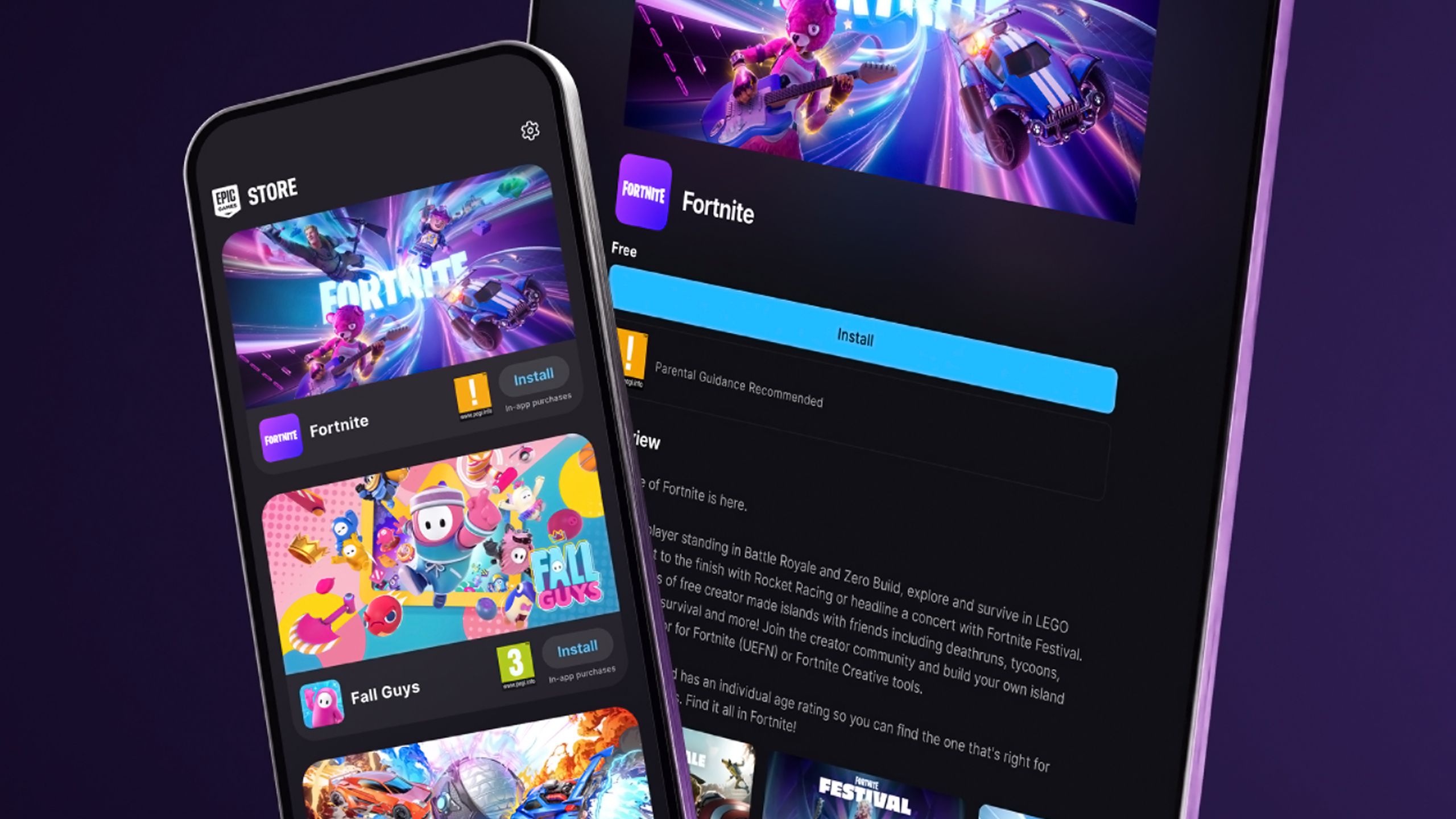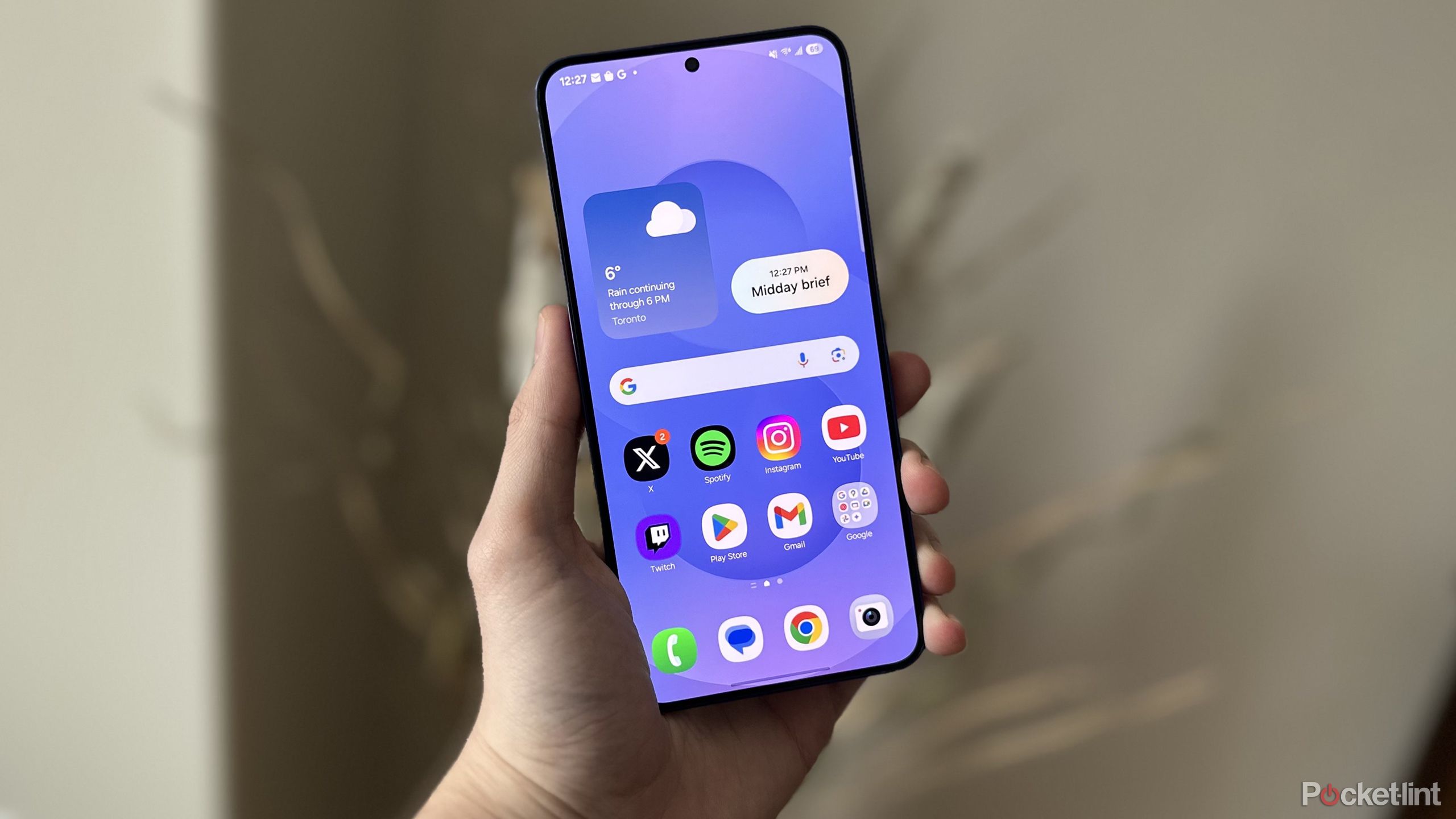Summary
- To install an app from outside the Play Store, you’ll need to download its APK file and allow installations from unknown sources.
- Third-party app stores are installed like any other app, but then require a second authorization to begin downloading your first purchase.
- Always verify the reliability of APK sources, since you don’t want to expose yourself to malware or spyware.
The era of app store exclusivity may be coming to an end. While the Google Play Store and Apple App Store are still the de facto app sources on Android and iOS devices, legal battles have opened up iOS downloads in Europe, and there’s never been a true lockdown on Android. You’ve long been able to install Android apps from alternate sources — it’s just a question of Google trying to steer people towards the Play Store, where it claims a sizable cut of upfront sales and in-app purchases. For many transactions, that cut is 30%, translating into billions of dollars for the company every year.
So how do you go about getting Android apps without the Play Store? And why would you want to? I’ll tackle all the essential questions here, including installing third-party app stores.
Related
4 reasons I’m drifting away from Google One
It’s a service that feels more like a hostage situation than an attractive option.
Should you install apps outside the Google Play Store?
Threading the ethical and safety questions
There’s nothing inherently wrong or dangerous about distributing apps outside the Play Store. Developers may need to do it for testing, or want to go independent for non-commercial purposes. And, of course, other developers may not like splitting their income with Google — the Android version of the Epic Games Store exists primarily so Epic doesn’t have to lose millions of dollars in Fortnite revenue. There are other apps available through the store, but realistically, Fortnite is the main attraction.
Always err on the side of caution, since no app is worth risking your safety or identity.
You do have to be careful. Whereas everything on the Play Store goes through a basic screening process to weed out security threats, it’s up to you to determine whether third-party sources are trustworthy. You’re taking the most risk with websites that let you download APK (Android Package Kit) files directly. These could be perfectly legitimate apps, but under shadier circumstances, you could be tricked into installing malware or spyware. Always err on the side of caution, since no app is worth risking your safety or identity. In some countries, you might even expose yourself to government spyware used to crack down on political dissent.
Ethical concerns do exist on your end, mainly with sites that distribute pirated Android apps. Even if a pirated release isn’t a Trojan horse, it’s at least depriving an app’s creators of money. Enough piracy can force a company out of business, or at least out of the Android market. If you like a developer’s work, support them when you can.

Related
Do you really need to worry about spyware on your phone?
It’s a matter of where you live, what you do, and what your security habits are like.
How to install an APK file on Android
Exercise plenty of caution
Google / Pocket-lint
Android makes it relatively easy to download apps from the web, although you do have to change some settings to permit it. And as I mentioned a moment ago, be sure you’re downloading from a reputable source — otherwise, there’s a risk you’ll be downloading something malicious. The instructions below should apply to most versions of Android from 9.0 onwards.
Follow these steps:
- Tap on a link to the APK to download the file to your phone. If you’re warned about this, but you’re ready to proceed, tap Download anyway.
- Find the file on your phone, and tap on it to start the installation process. I’m assuming you’re using Google’s built-in file browser, but others should work too.
- A pop-up alert will warn you about the browser needing permissions. Tap Settings to continue.
- When asked, toggle Allow from this source.
- Choose Install once you’re given the option.
If you’ve granted permissions but don’t see the installation prompt in step 5, try launching the APK again in your file browser. Things should continue forward, and the installed app will appear in your launcher like any other. You may need to go look for it in your app library if it doesn’t appear on your homescreen. For other troubleshooting tips, check out the last section of this guide.
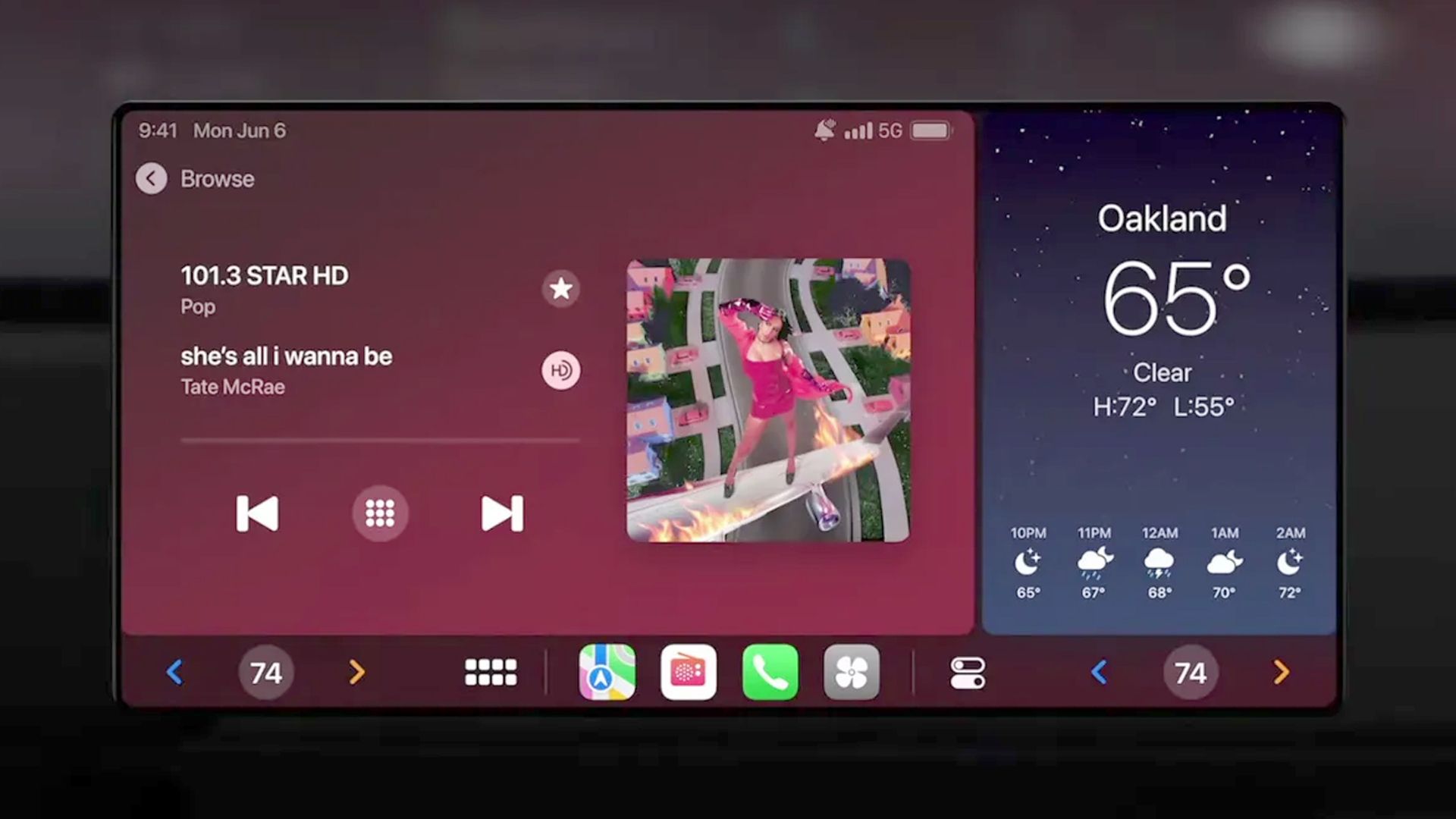
Related
Apple CarPlay should copy Android Auto’s push for more car control, right now
Apple could lose bragging rights if it insists on an all-or-nothing approach.
How to install and use a third-party app store on Android
Most of the way there
Epic Games
If you know how to install an APK, you (mostly) know how to install and run third-party app stores. That’s because those stores are apps in their own right — it’s just that they have the ability to install other apps and collect payment.
Here’s what you can expect:
- On the app store’s website, tap on the provided APK download link. If you see a warning pop-up, tap Download anyway.
- Install the APK using instructions from the previous section.
- Open the installed store app, and set up any necessary account information.
- Browse the store until you find something you want to download. Tap on the appropriate button, such as Buy, Get, or Install.
- You’ll see a warning about needing permissions. Tap on Install.
- Follow the prompts to go to Android’s Install unknown apps menu in Settings.
- There, select the store you just installed, then toggle Allow from this source.
- Return to the store app to finish installation.
After you’ve gone through this process once, you won’t have to repeat it again. You’ll be able to download apps from the store just as conveniently as if you were using Google Play.
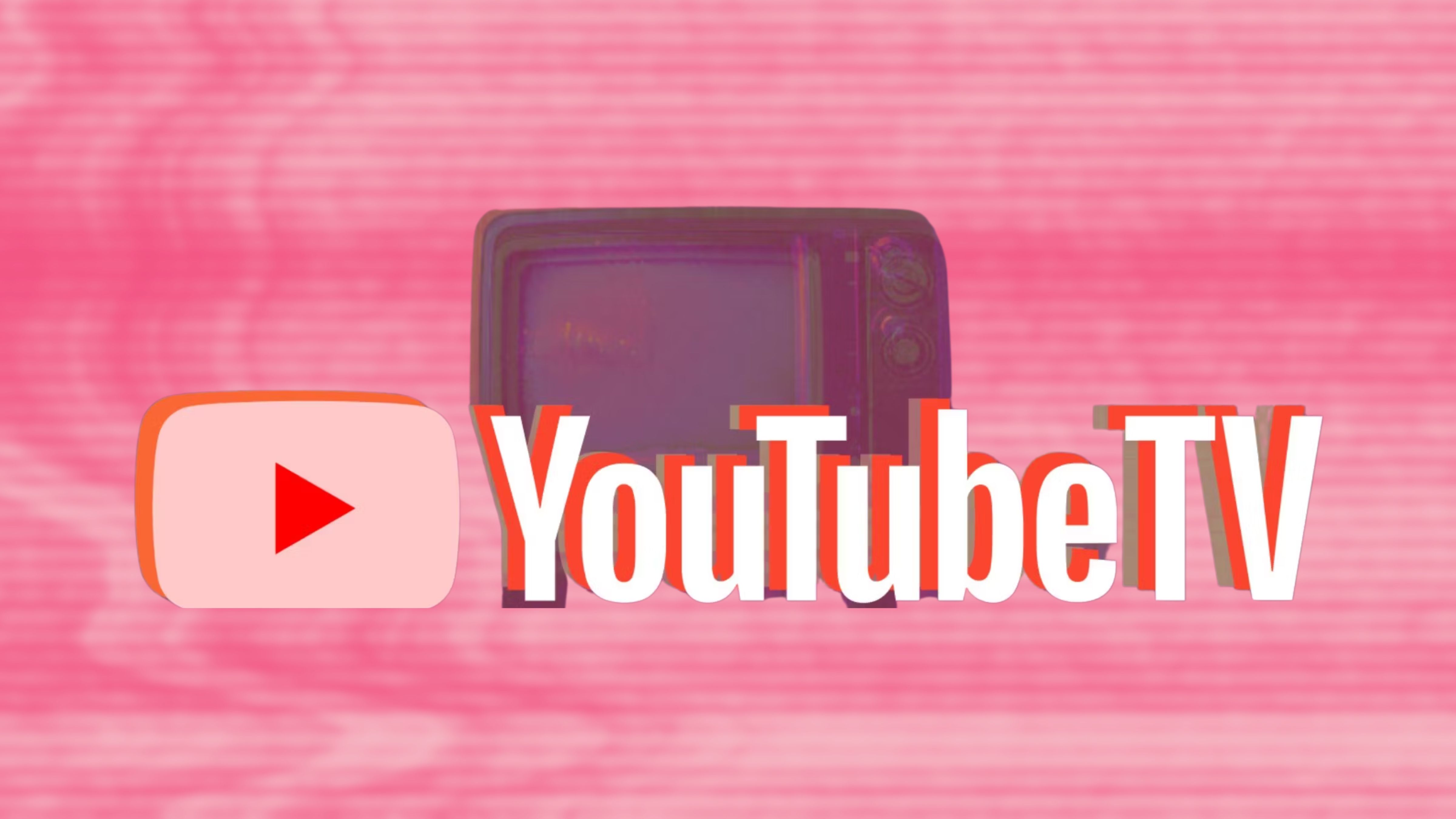
Related
Here’s how much it really costs to watch everything on YouTube TV
Prioritizing what you want to watch could save you hundreds of dollars per year.
Troubleshooting problems with app installs
A special note for Samsung users
Samsung uses a distinct fork of Android. To authorize APKs from third-party sources on a Samsung phone, go to Settings > Apps, tap on the triple-dot menu, then pick Special access. Under Install unknown apps, toggle the app sources you want to allow, including any file browsers you plan to use.
If an app fails to install properly, it’s most likely a compatibility issue. As with apps from the Play Store, some require a particular version of Android and/or a base level of performance. In fact, some phones will simply refuse to run any apps that aren’t 64-bit, since supporting 32-bit code can drag a phone down. The good news in that respect is that 32-bit apps are increasingly rare — Android has long been built on a 64-bit codebase. Any 32-bit apps floating around are likely old, outdated, and/or intended for very niche purposes. For those reasons, they should probably be avoided anyway.
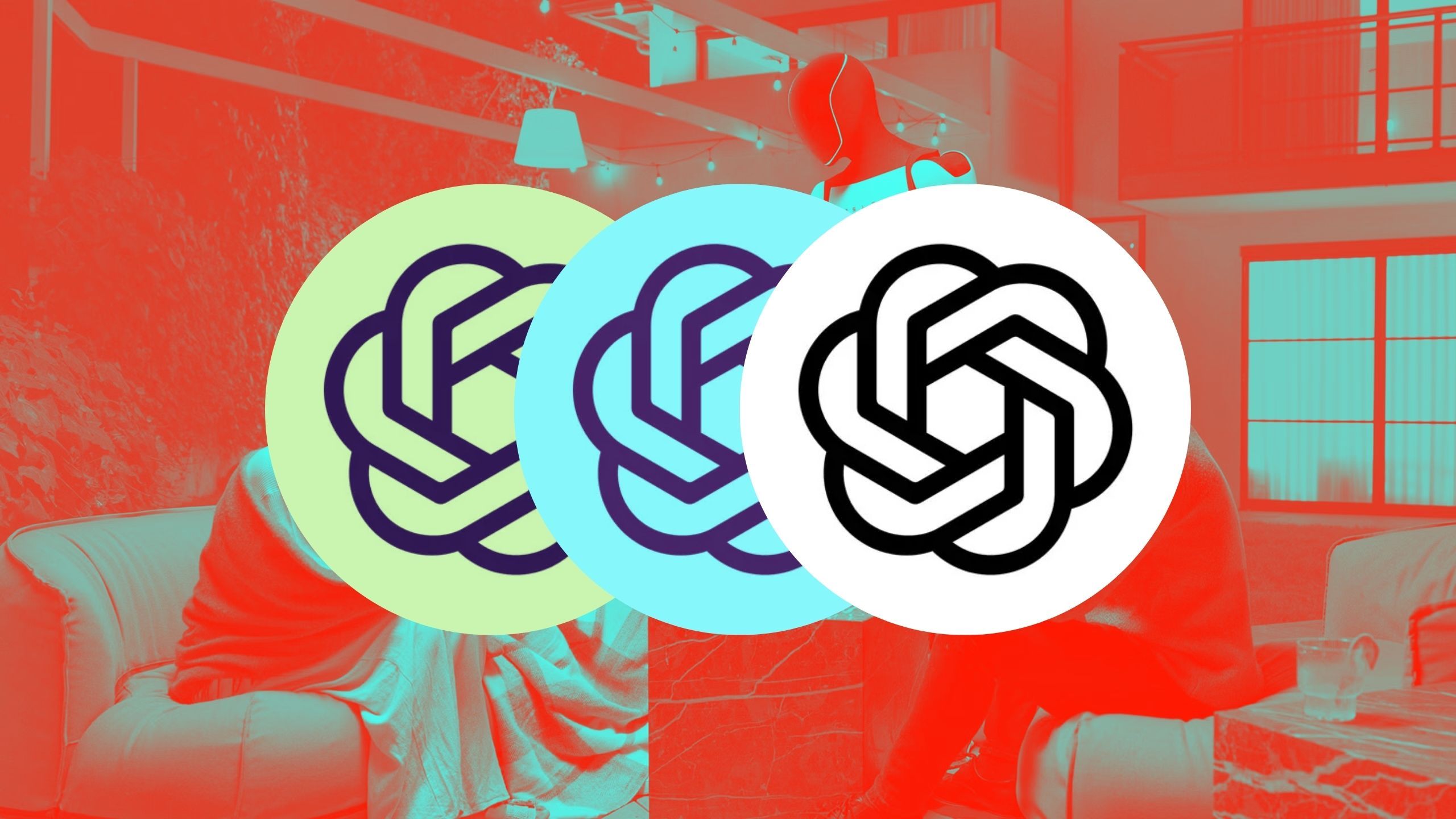
Related
Tiered AI pricing risks worsening the gap between the haves and have-nots
What will happen when AI becomes your primary means of interacting with the world?
Trending Products

SAMSUNG FT45 Sequence 24-Inch FHD 1080p Laptop Monitor, 75Hz, IPS Panel, HDMI, DisplayPort, USB Hub, Peak Adjustable Stand, 3 Yr WRNTY (LF24T454FQNXGO),Black

KEDIERS ATX PC Case,6 PWM ARGB Fans Pre-Installed,360MM RAD Support,Gaming 270° Full View Tempered Glass Mid Tower Pure White ATX Computer Case,C690

ASUS RT-AX88U PRO AX6000 Twin Band WiFi 6 Router, WPA3, Parental Management, Adaptive QoS, Port Forwarding, WAN aggregation, lifetime web safety and AiMesh assist, Twin 2.5G Port

Wi-fi Keyboard and Mouse Combo, MARVO 2.4G Ergonomic Wi-fi Pc Keyboard with Telephone Pill Holder, Silent Mouse with 6 Button, Appropriate with MacBook, Home windows (Black)

Acer KB272 EBI 27″ IPS Full HD (1920 x 1080) Zero-Body Gaming Workplace Monitor | AMD FreeSync Know-how | As much as 100Hz Refresh | 1ms (VRB) | Low Blue Mild | Tilt | HDMI & VGA Ports,Black

Lenovo Ideapad Laptop computer Touchscreen 15.6″ FHD, Intel Core i3-1215U 6-Core, 24GB RAM, 1TB SSD, Webcam, Bluetooth, Wi-Fi6, SD Card Reader, Home windows 11, Gray, GM Equipment

Acer SH242Y Ebmihx 23.8″ FHD 1920×1080 Home Office Ultra-Thin IPS Computer Monitor AMD FreeSync 100Hz Zero Frame Height/Swivel/Tilt Adjustable Stand Built-in Speakers HDMI 1.4 & VGA Port

Acer SB242Y EBI 23.8″ Full HD (1920 x 1080) IPS Zero-Body Gaming Workplace Monitor | AMD FreeSync Expertise Extremely-Skinny Trendy Design 100Hz 1ms (VRB) Low Blue Gentle Tilt HDMI & VGA Ports